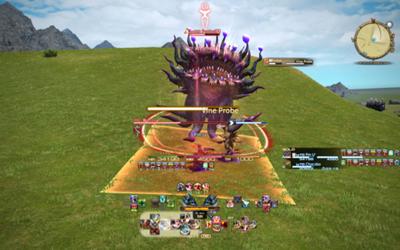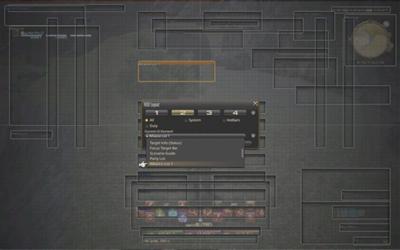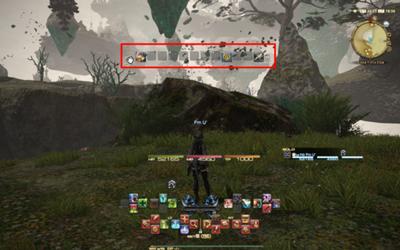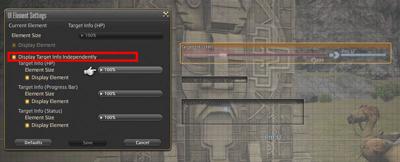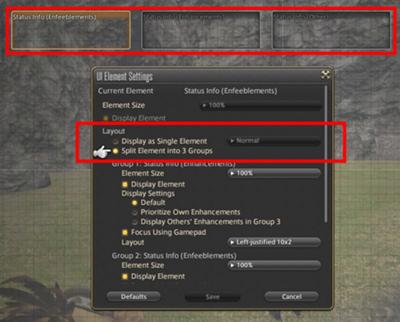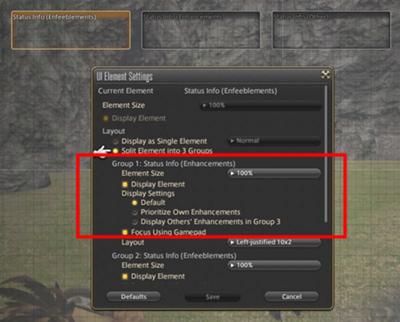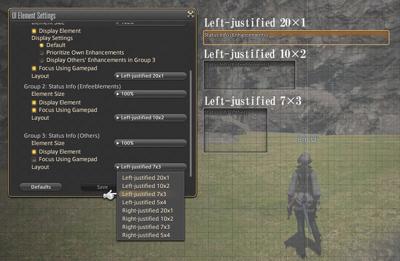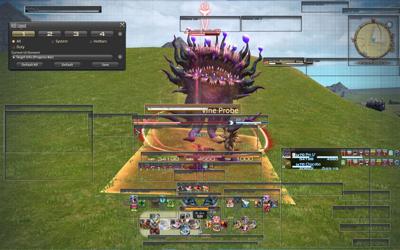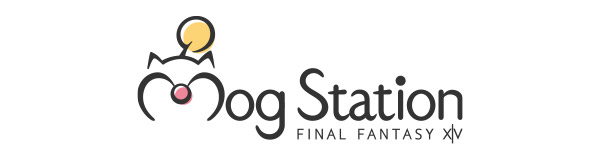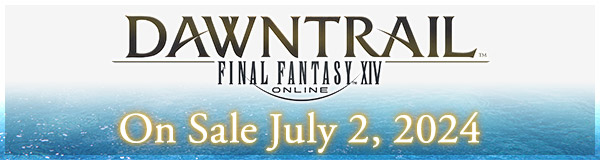The HUD Your HUD Could Look Like
Information
Greetings, everyone!
Zhexos here with an exciting update for you all! Patch 4.1 is around the corner bringing new content and improved quality of life features to the HUD layout as part of user interface update. During the Letter from the Producer LIVE Part XXXIX, some of this was shown through gameplay, but there's so much to go over! We felt we needed to give you all some sort of guide to these UI mechanics-- Yes, let's call it the "The HUD Layout (Extreme)."
If you're playing right now, look at your screen, now back to mine below, now back at your screen, now back to mine. Sadly, your HUD layout isn't mine, but when you update to 4.1, yours could look like mine.
Notice anything different? Come, take a closer look. No really, put your face right up to the image.
You'll notice that:
* The maximum display size for a HUD element has been increased from 140% to 200%
* Target information can now be split into three separate information windows
* The enhancements (commonly referred to as buffs) and enfeeblements (referred to as debuffs) information can also be split into three separate information windows.
Until now, all the individual HUD layout changes (including size), display status (show/hide), details of the HUD element, and display order was mainly done through the Character Configuration window. As of Patch 4.1, these settings will be done through the HUD layout settings window. Please note that all the updates introduced in this article are ones that can be customized from the HUD layout settings screen, and they're not available in the Character Configuration screen!
★Opening the Individual HUD Setting
Let's open the HUD layout window and select which HUD element we want to set.
* You can either click on the HUD element or select from the drop down list.
Now, here you'll notice a new UI element settings icon has been added.
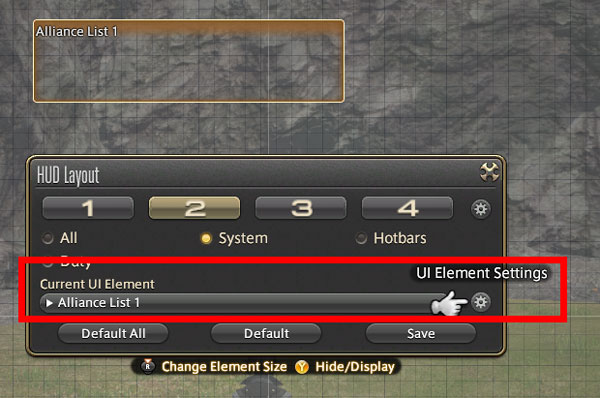
Click on it to open up the individual HUD settings.
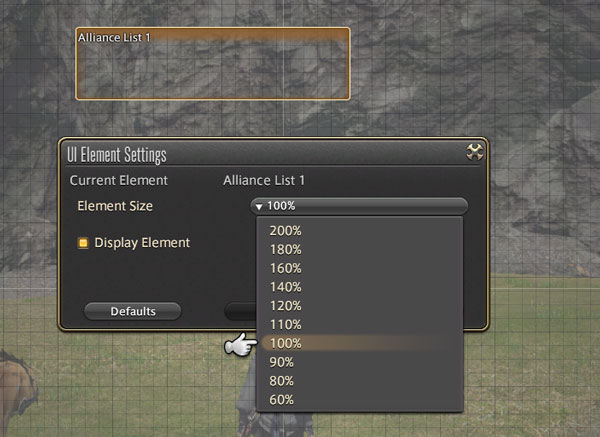
When selecting HUD elements, such as the minimap or the alliance list, you will see an option to change the HUD size (previously CTRL+Home or R3 button), and display status to either show or hide the HUD (previously right click or Y / Triangle button). Along with this, you can now select three additional HUD size, 160%, 180%, and 200%. Personally, I like how you can now select the size from the drop down list.
Customization Options for the Hotbar
When selecting a hotbar, you'll have the option to choose the size, display status, and the display format as well.
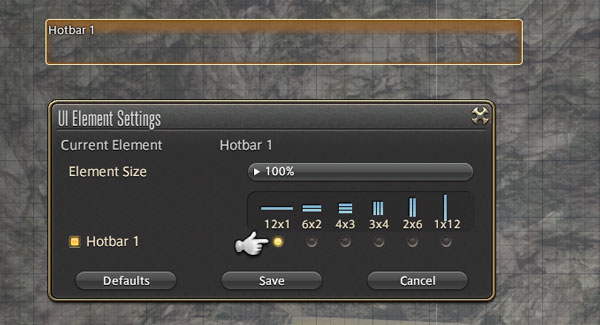
You can do this by right clicking on the hotbar number on the regular gameplay screen as well. *To avoid problems this option will not be available if the hotbar is locked.
Customization Options for the Target Information
You're now able to separate the target's progress bar, HP bar, enhancement/enfeeblement status info and place them anywhere, and in different sizes if you want!
I'm sure some of you increased the size of the enemy enhancement and enfeeblement information so you don't miss it, but ended up sacrificing precious screen real estate with the size of the target's HP bar increasing along with it. Well those days are over my friends, because you can now separate them!
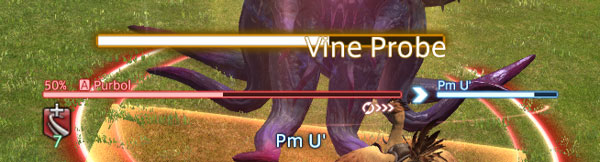
The above image shows the progress bar at 200%, HP bar at 100%, and enhancement/enfeeblement status at 140%. With the progress bar this big, I'm sure you won't miss it! (I hope...)
Customization Options for the Enhancement/ Enfeeblement Status Information
For the enhancement and enfeeblement HUDs, you'll be able to change the size, display status, be able to separate them into three separate displays, and also customize the details being displayed.
Selecting "Display as Single Element" will retain the previous display method, and selecting the "Split Elements into 3 Groups" will separate the information by enhancements, enfeeblements, and other categories.
For the enhancement window, you'll be able to select from:
* Default display
* Prioritize the display of the enhancements you applied first
* Display others' enhancements in group 3, which means other players' enhancements will be moved to the third section
You'll only see enfeeblements in their window, and, by default, you'll see things such as mount icons or food status icons in the other window.
Furthermore, choosing the option to separate the display allows the enhancements to be displayed in different formats, and have it filled in from the right, instead of the left!
* The maximum amount of enhancements and enfeeblements that can be displayed is still 30, and this number will not change even if you separate the display.
Here's what it looks like if we select the option to fill from the right. This should help some organize the HUD layout so it looks simple and clean!
And just like the target information HUD, you're able to adjust the size of the individual displays once separated. With this new option, you can customize it in such a way so that the company actions and food buffs are displayed in a corner, while keeping self-applied enhancements close to your job gauge to watch and keep them up!

When capturing the above image, I had swapped the positions of other player's enhancements and the enemy enfeeblements, but it seemed like it's going to take some getting used to! (Laugh)
Oh, and speaking about enhancements and enfeeblements, we mentioned this in our previous blog, but until now, you could only see up to five enhancements and enfeeblements next to the party list. From Patch 4.1, you now have the option to display up to 10 total!
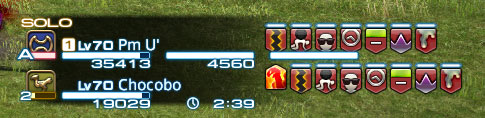
This setting is done through the character confirmation windows, so don't forget to check it out!

Below is an image showing all the HUD elements explained so far alongside the HUD layout overlay to give you a better idea of how it works.
Congratulations! You survived the HUD Layout (Extreme) and you're ready to unleash a newfound power. The feature will be unlocked once you log in post Patch 4.1 (coming in one week!), so be sure to open up your HUD layout (or type /hudlayout) and make it your own!
If you have an amazing layout you would like to share with us, and everyone else, be sure to tag it with #FFXIV and @ us on Twitter!
- Zhexos
Community Team
Search Blog
Search by Category
- Information (330)
- Event (167)
- Backstage Investigators (17)
- Lyrics (28)
- Other (44)
- Merch / Goods (42)
- Promotion (15)
Monthly View
Select Month
- October 2025
- August 2025
- July 2025
- May 2025
- April 2025
- March 2025
- February 2025
- January 2025
- December 2024
- November 2024
- October 2024
- September 2024
- August 2024
- May 2024
- April 2024
- March 2024
- February 2024
- January 2024
- December 2023
- October 2023
- September 2023
- August 2023
- July 2023
- June 2023
- March 2023
- February 2023
- January 2023
- December 2022
- November 2022
- October 2022
- September 2022
- August 2022
- July 2022
- June 2022
- April 2022
- March 2022
- February 2022
- January 2022
- December 2021
- November 2021
- October 2021
- September 2021
- August 2021
- July 2021
- June 2021
- May 2021
- April 2021
- February 2021
- January 2021
- December 2020
- November 2020
- October 2020
- September 2020
- August 2020
- April 2020
- March 2020
- February 2020
- January 2020
- December 2019
- November 2019
- October 2019
- September 2019
- August 2019
- July 2019
- June 2019
- May 2019
- April 2019
- March 2019
- February 2019
- January 2019
- December 2018
- November 2018
- October 2018
- September 2018
- August 2018
- July 2018
- June 2018
- May 2018
- April 2018
- March 2018
- February 2018
- January 2018
- December 2017
- November 2017
- October 2017
- September 2017
- August 2017
- July 2017
- June 2017
- May 2017
- April 2017
- March 2017
- February 2017
- January 2017
- December 2016
- November 2016
- October 2016
- September 2016
- August 2016
- July 2016
- June 2016
- May 2016
- April 2016
- March 2016
- February 2016
- January 2016
- December 2015
- November 2015
- October 2015
- September 2015
- August 2015
- July 2015
- June 2015
- May 2015
- April 2015
- March 2015
- February 2015
- January 2015
- December 2014
- November 2014
- October 2014
- September 2014
- August 2014
- July 2014
- June 2014
- May 2014
- April 2014
- March 2014
- February 2014
- January 2014
- December 2013
- November 2013
- October 2013
- September 2013
- August 2013
- July 2013
- June 2013
- May 2013
- April 2013
- March 2013
- February 2013
- January 2013
- December 2012
Search by Tags
- All Saints' Wake
- April Fools
- Backstage Investigators
- Breaking Brick Mountains
- Collaboration
- Community Spotlight
- Crossover
- Dev. Insight
- Elunia Arlana
- Fan Festival
- Fan Gathering
- FF16
- FFXVI
- Hatching-tide
- Heavensturn
- Housing
- Information
- Little Ladies' Day
- Live Event
- Livestream
- Lyrics
- Make It Rain Campaign
- Merchandise
- Monster Hunter Wilds
- Moonfire Faire
- PAX
- Report
- Seasonal Event
- Starlight Celebration
- THE PRIMALS
- The Rising
- Update Details
- Valentione's Day
- Yo-kai Watch