The user interface, or UI for short, refers to the various on-screen elements and menus through which a player interacts with the game. The UI in FFXIV can be adjusted in myriad ways to ensure an enjoyable gaming experience.
This guide will explain how to adjust the UI, and offer tips to help you navigate the game.

Use the default settings…

Or try something creative!

The possibilities are endless!

Use the default settings…

Or try something creative!

The possibilities are endless!

1. Enter a term to search.

2. Find a topic and review its contents.

3. Try out what you've learned!

1. Enter a term to search.

2. Find a topic and review its contents.

3. Try out what you've learned!
(You can view this screen at any time from the guide icon.)
Combat / Targeting
As of Patch 5.2, waymark placement can be saved for multiplayer battles available from the Duty Finder. This feature allows you to quickly and easily place waymarks upon entering a duty.


Applicable Duties
・Dungeons
・Trials
・Raids
・PvP
・Ultimate Raids
Waymarks can be dragged from this menu directly onto a hotbar.
Applicable Duties
・Dungeons
・Trials
・Raids
・PvP
・Ultimate Raids
On a gamepad, waymarks can be set to a hotbar by pressing X (□ on PS5™/PS4™, X on Xbox Series X|S).
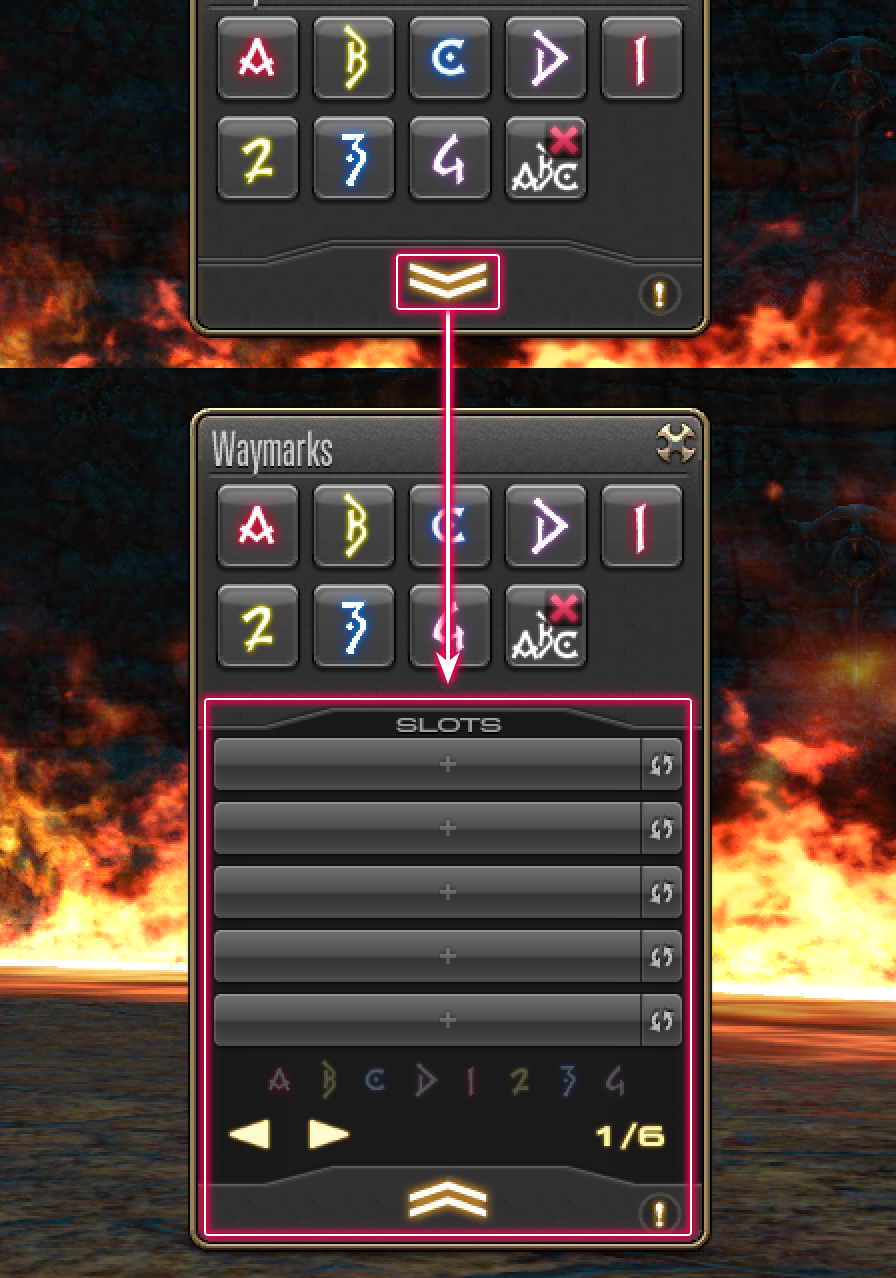
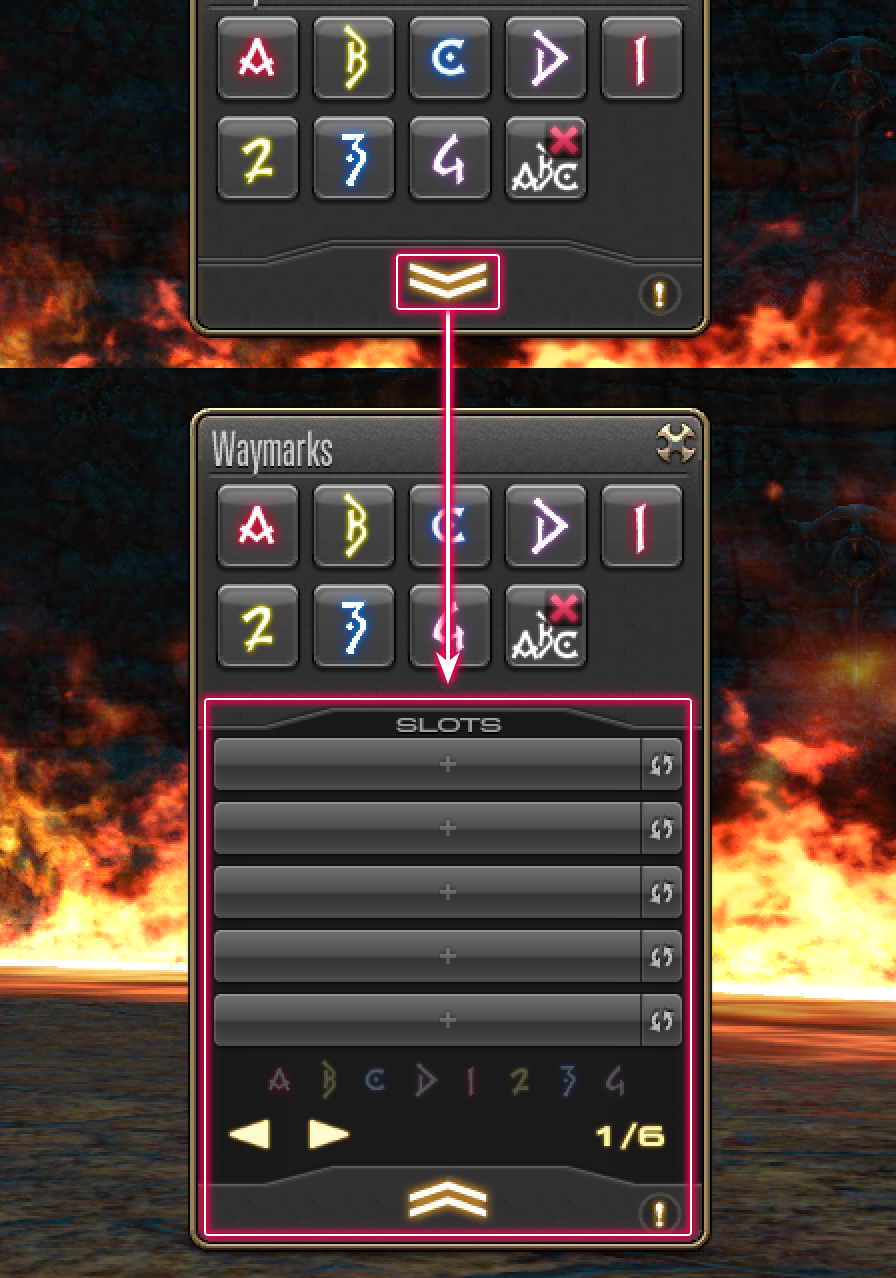
Select the arrow icon to display the slots for saving waymark placement.
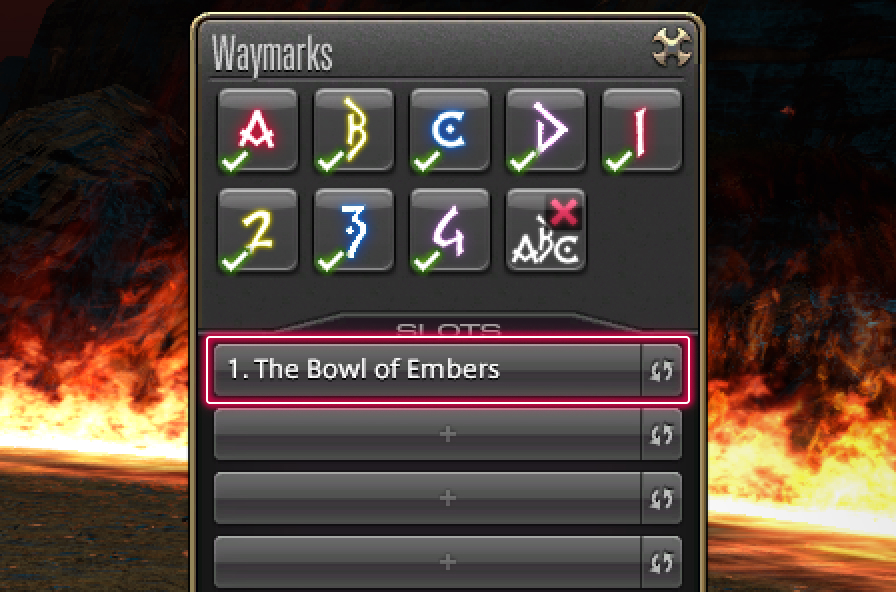
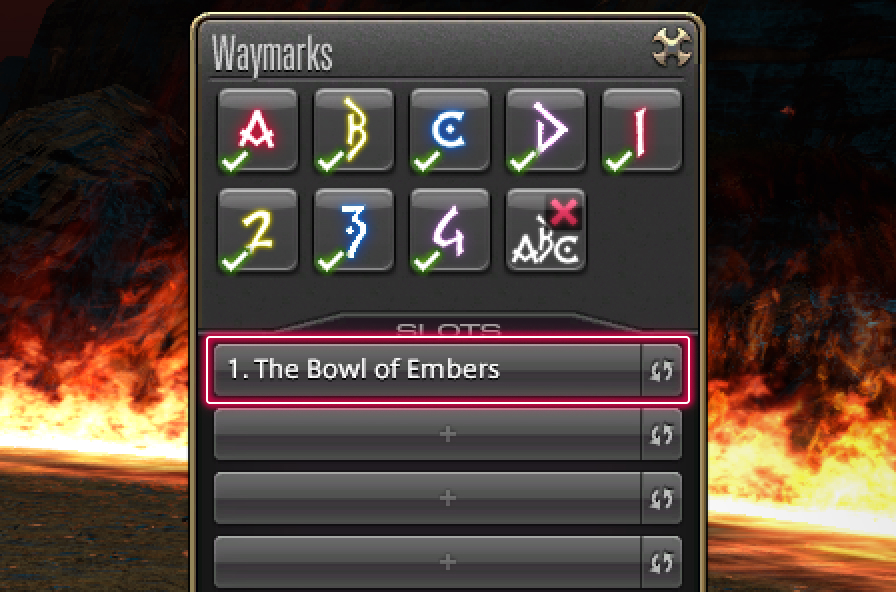
The duty name will be displayed in the save slot. You may save waymarks for up to five duties.
The duty name will be displayed in the save slot. You may save waymarks for up to five duties.
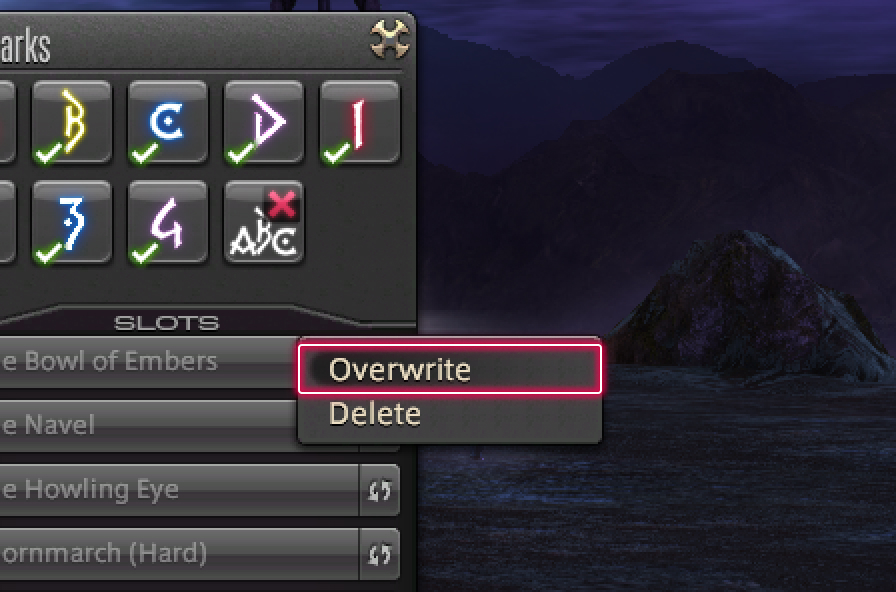
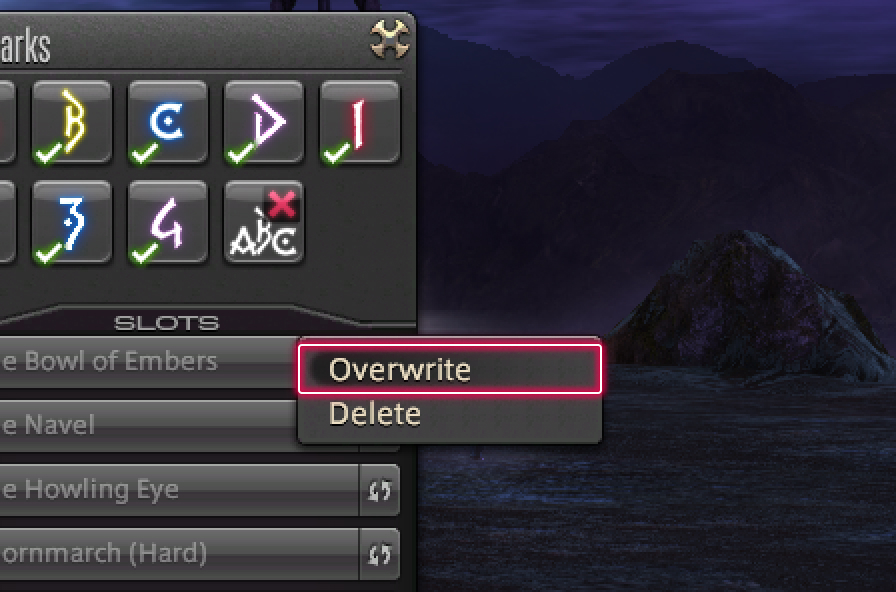
Loading Waymarks
After entering the corresponding duty, select a slot to load the saved waymarks.
Overwriting a Slot
Right-click a slot and select Overwrite from the subcommands.
Loading Waymarks
After entering the corresponding duty, select a slot to load the saved waymarks.
Overwriting a Slot
Highlight a slot, then press X (□ on PS5™/PS4™, X on Xbox Series X|S) and select Overwrite from the subcommands.