The user interface, or UI for short, refers to the various on-screen elements and menus through which a player interacts with the game. The UI in FFXIV can be adjusted in myriad ways to ensure an enjoyable gaming experience.
This guide will explain how to adjust the UI, and offer tips to help you navigate the game.

Use the default settings…

Or try something creative!

The possibilities are endless!

Use the default settings…

Or try something creative!

The possibilities are endless!

1. Enter a term to search.

2. Find a topic and review its contents.

3. Try out what you've learned!

1. Enter a term to search.

2. Find a topic and review its contents.

3. Try out what you've learned!
(You can view this screen at any time from the guide icon.)
Gear and Inventory / Inventory
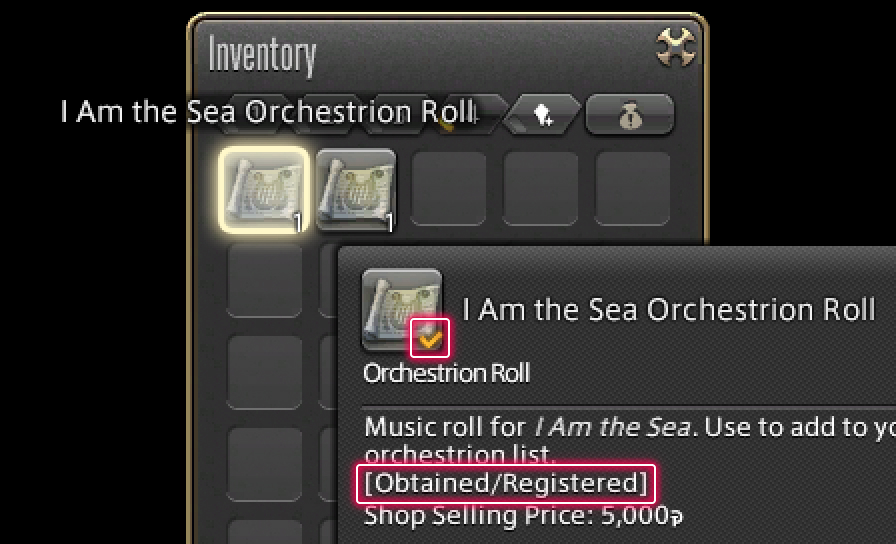
Items such as mounts, minions, and orchestrion rolls are designated as obtainable/registerable items. A checkmark in the bottom right-hand corner of an item's icon indicates that you have already obtained/registered it. Obtained/registered status is also included in the item's description.
※Only certain items will show obtained/registered status.
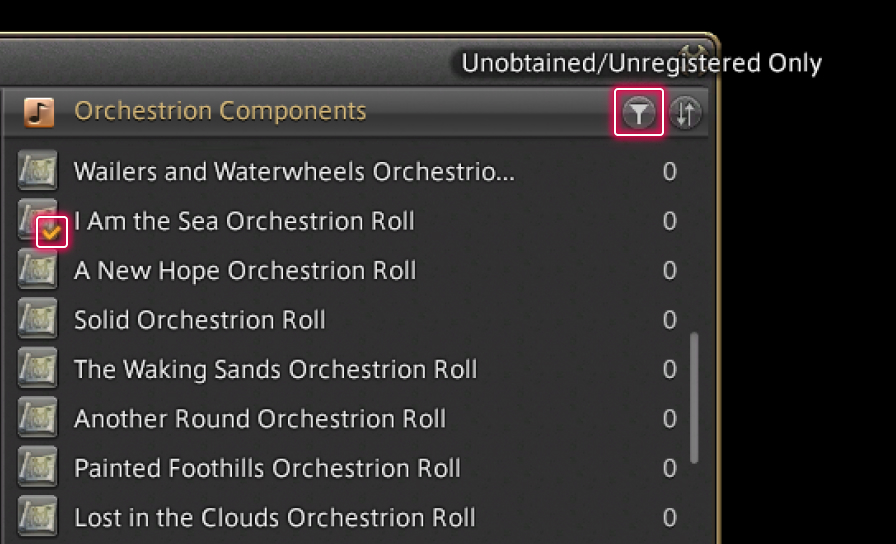
Confirming/Filtering Items in Markets
Checkmarks will be displayed in the icons of obtained/registered items in the market interface. You may also use the button in the upper right-hand corner to filter categories so that only unobtained/unregistered items appear.
※Only certain categories can be filtered by unobtained/unregistered items.
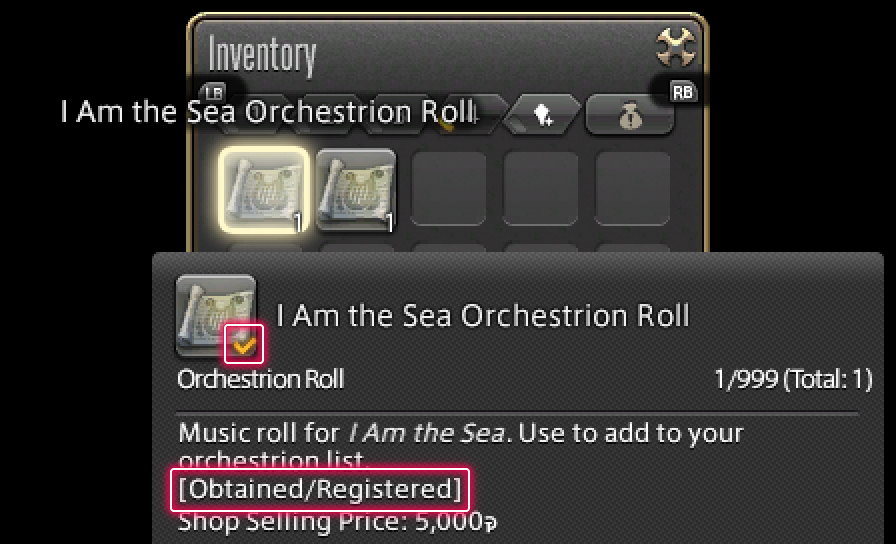
Items such as mounts, minions, and orchestrion rolls are designated as obtainable/registerable items. A checkmark in the bottom right-hand corner of an item's icon indicates that you have already obtained/registered it. Obtained/registered status is also included in the item's description.
※Only certain items will show obtained/registered status.
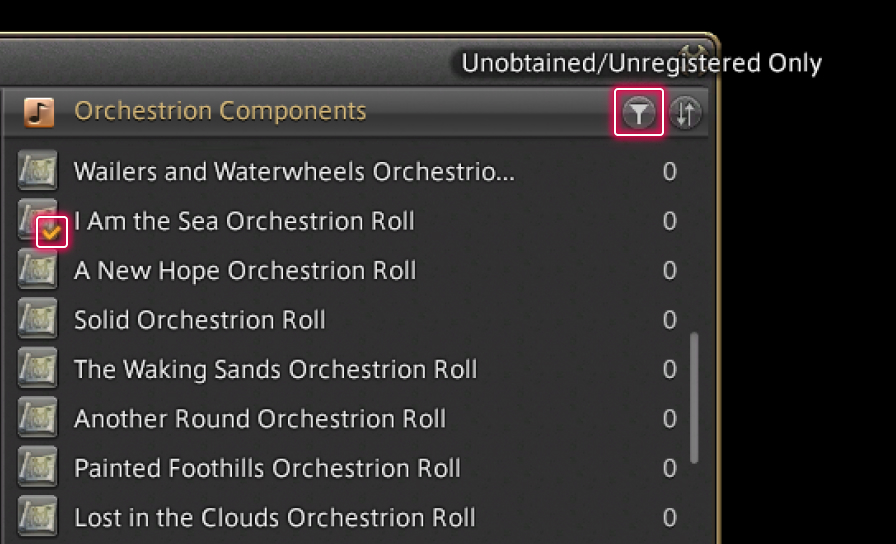
Confirming/Filtering Items in Markets
Checkmarks will be displayed in the icons of obtained/registered items in the market interface. You may also use the button in the upper right-hand corner to filter categories so that only unobtained/unregistered items appear.
※Only certain categories can be filtered by unobtained/unregistered items.