The user interface, or UI for short, refers to the various on-screen elements and menus through which a player interacts with the game. The UI in FFXIV can be adjusted in myriad ways to ensure an enjoyable gaming experience.
This guide will explain how to adjust the UI, and offer tips to help you navigate the game.

Use the default settings…

Or try something creative!

The possibilities are endless!

Use the default settings…

Or try something creative!

The possibilities are endless!

1. Enter a term to search.

2. Find a topic and review its contents.

3. Try out what you've learned!

1. Enter a term to search.

2. Find a topic and review its contents.

3. Try out what you've learned!
(You can view this screen at any time from the guide icon.)
Frequently Asked Questions / Miscellaneous
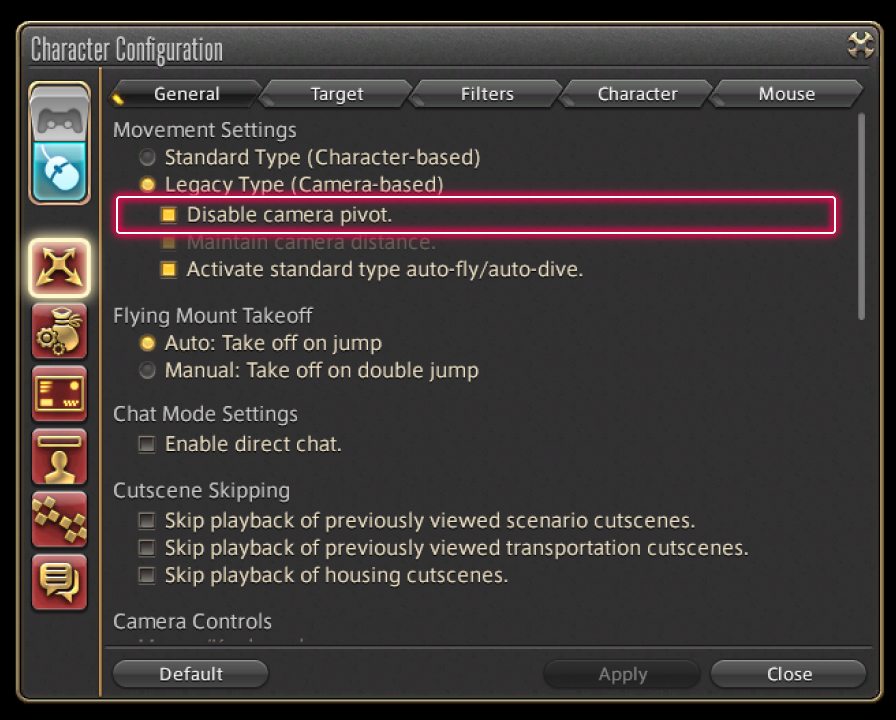
When Legacy Type movement is enabled, the camera will automatically turn based on the direction your character is moving or facing.
If you would like to disable this automatic movement, from the main menu, select System and open the Character Configuration menu, then select the Control Settings tab from the column on the left. Under Movement Settings, highlight the "Disable camera pivot." box.
When the "Disable camera pivot." box is highlighted, your camera will no longer turn automatically and will face the same direction until you choose to adjust it. If you're not quite sure which one you'd prefer, try moving your character left and right a few times, once with camera pivot enabled, and once with it disabled, to see which option works best for you.
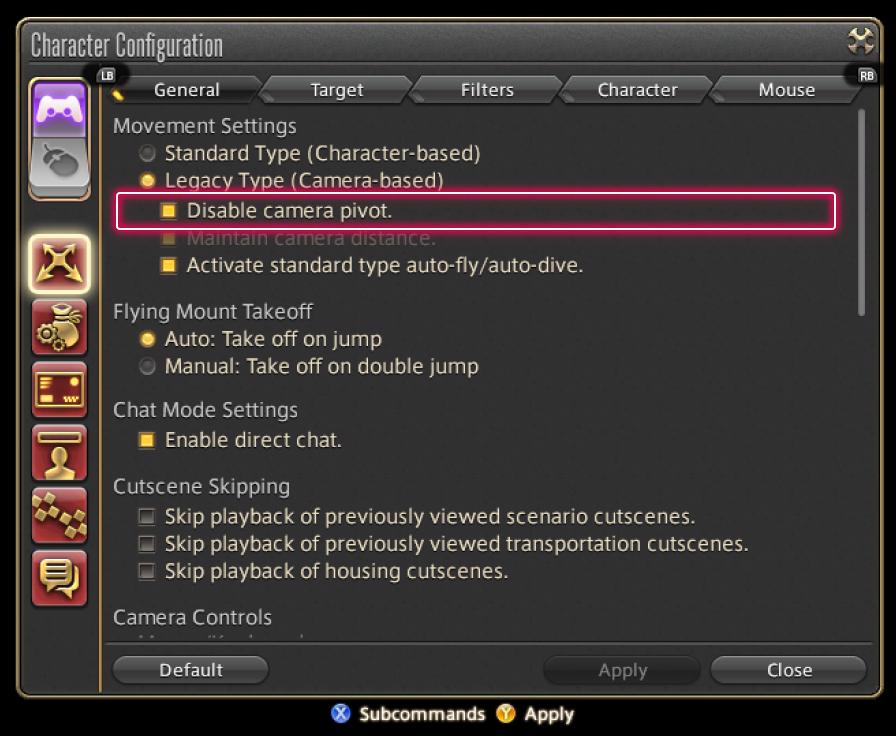
When Legacy Type movement is enabled, the camera will automatically turn based on the direction your character is moving or facing.
If you would like to disable this automatic movement, from the main menu, select System and open the Character Configuration menu, then select the Control Settings tab from the column on the left. Under Movement Settings, highlight the "Disable camera pivot." box.
When the "Disable camera pivot." box is highlighted, your camera will no longer turn automatically and will face the same direction until you choose to adjust it. If you're not quite sure which one you'd prefer, try moving your character left and right a few times, once with camera pivot enabled, and once with it disabled, to see which option works best for you.
 Default Settings
Default Settings
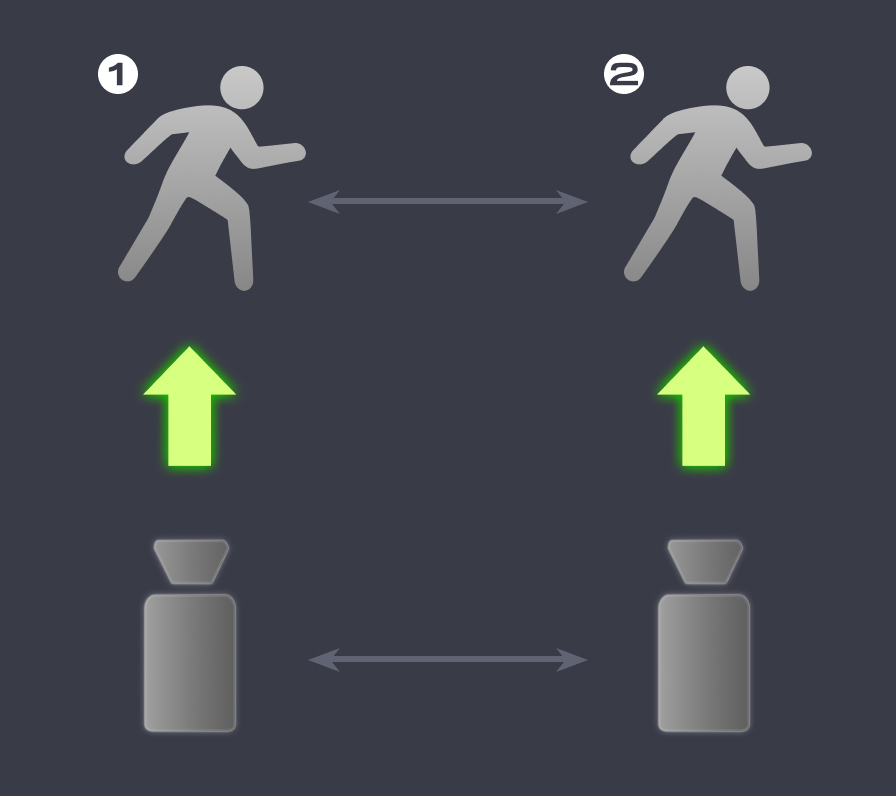 Disable Camera Pivot: On
Disable Camera Pivot: On