The user interface, or UI for short, refers to the various on-screen elements and menus through which a player interacts with the game. The UI in FFXIV can be adjusted in myriad ways to ensure an enjoyable gaming experience.
This guide will explain how to adjust the UI, and offer tips to help you navigate the game.

Use the default settings…

Or try something creative!

The possibilities are endless!

Use the default settings…

Or try something creative!

The possibilities are endless!

1. Enter a term to search.

2. Find a topic and review its contents.

3. Try out what you've learned!

1. Enter a term to search.

2. Find a topic and review its contents.

3. Try out what you've learned!
(You can view this screen at any time from the guide icon.)
Mastering the UI / Hotbars
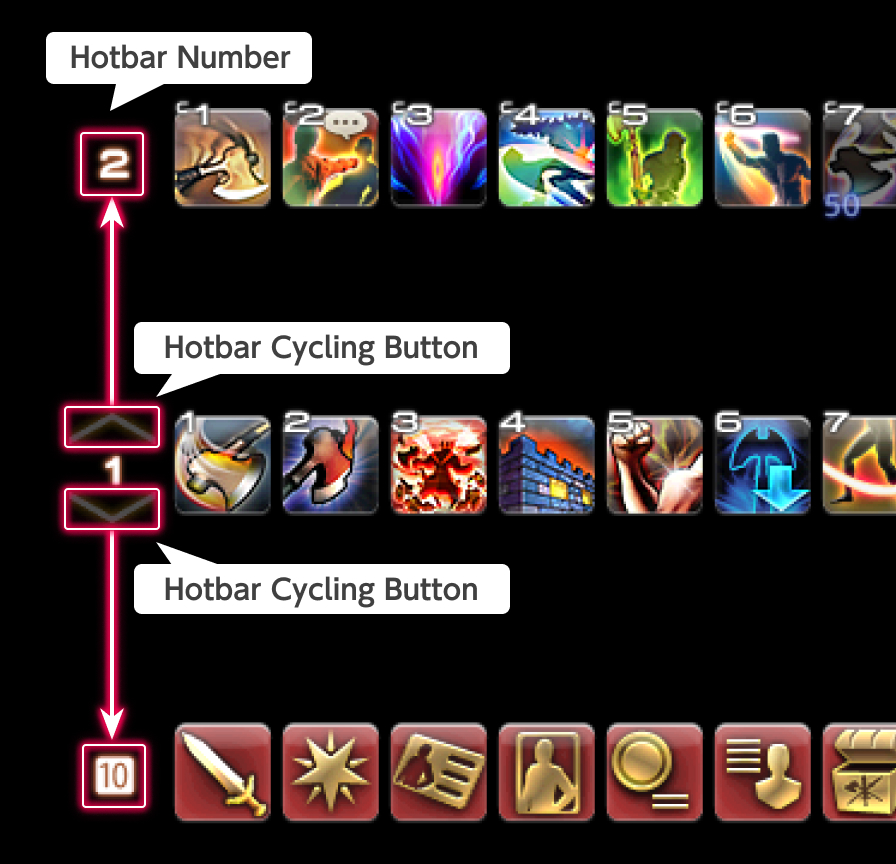
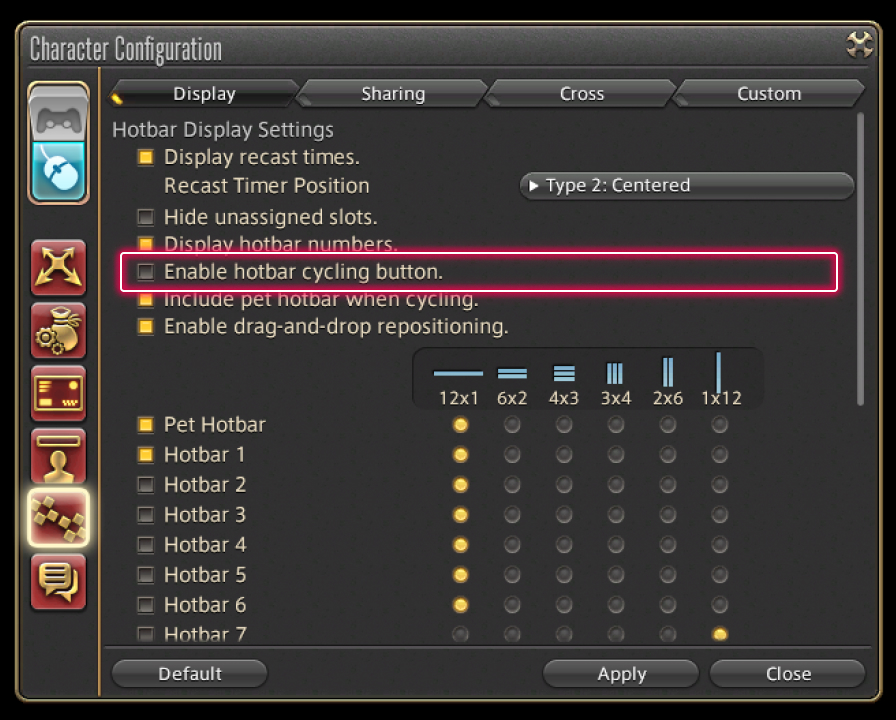
Fret not—your actions on Hotbar 1 haven't gone far! First, you'll want to check to make sure the correct number is displaying to the left of your hotbar.
On Hotbar 1, you may notice two unique arrow buttons. These buttons allow you to cycle through your hotbars, so if your actions from another hotbar are displaying where Hotbar 1's actions used to be, check to see if Hotbar 1 has a number 1 next to it. If it doesn't, simply press the arrow buttons again until you've cycled back to Hotbar 1.
Should you suddenly find yourself with two of the same hotbars displaying during your adventures, keep calm and press the hotbar cycling button!
Cycling through Hotbars with the Keyboard
You may also cycle through hotbars with keyboard commands. If you accidentally change your hotbar settings with a keyboard command, select System from the main menu and open the Keybind menu. Under the System tab, you can confirm which keys are currently assigned to the "Cycle through Hotbars (Up)" and "Cycle through Hotbars (Down)" commands.
If you wish to hide the hotbar cycling buttons, select System from the main menu, then select the Character Configuration menu. From there, select the Hotbar Settings tab from the column on the left. On the Display tab, you can then uncheck the box "Enable hotbar cycling button."
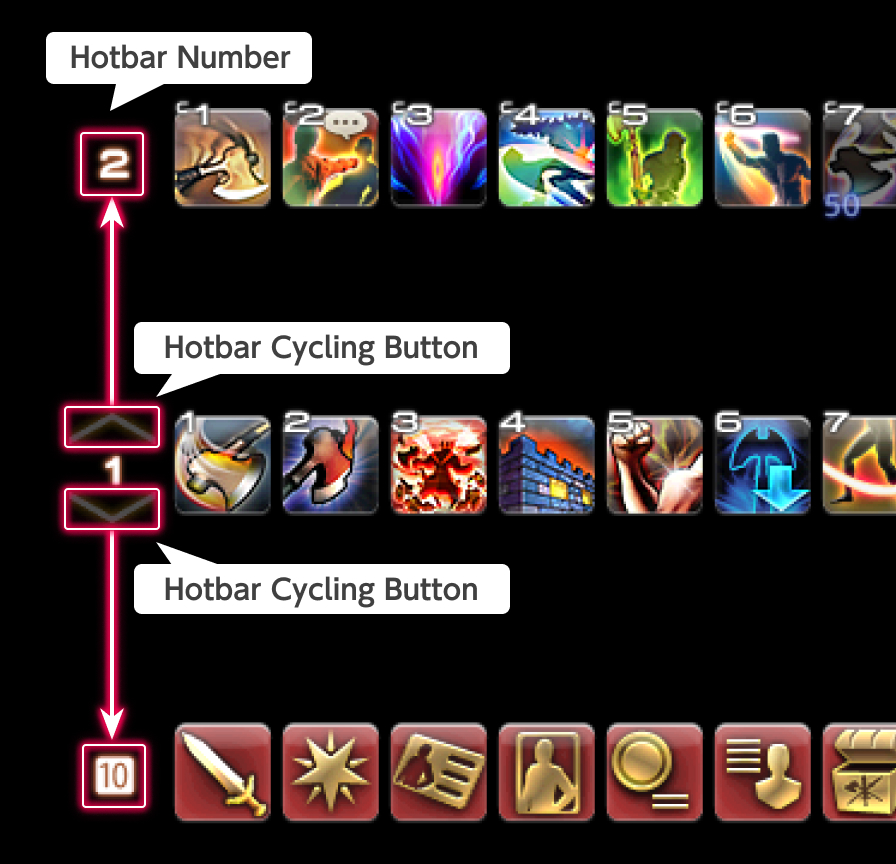
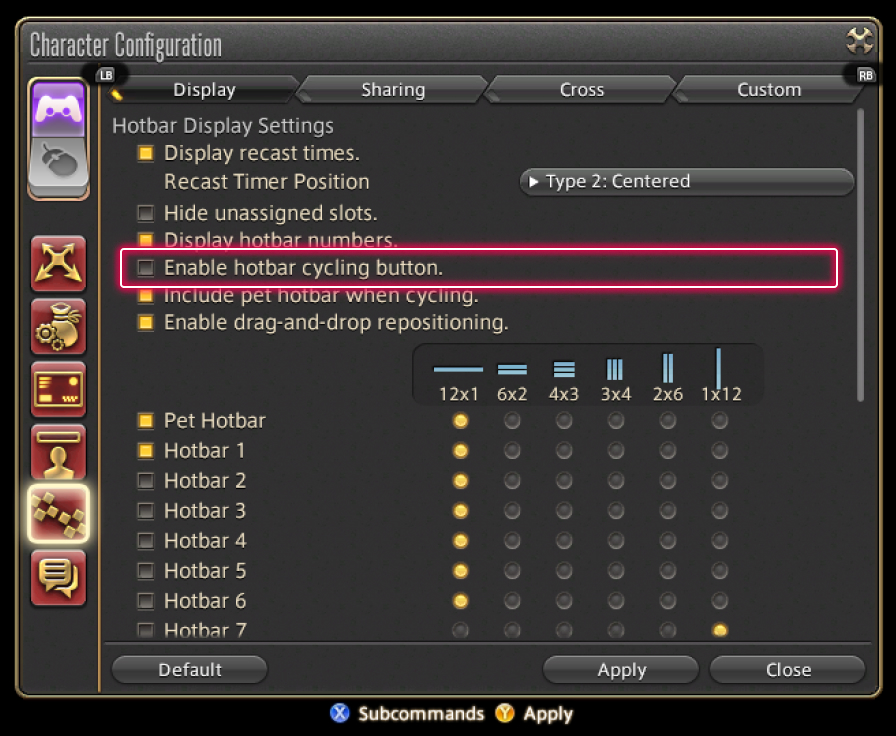
Fret not—your actions on Hotbar 1 haven't gone far! First, you'll want to check to make sure the correct number is displaying to the left of your hotbar.
On Hotbar 1, you may notice two unique arrow buttons. These buttons allow you to cycle through your hotbars, so if your actions from another hotbar are displaying where Hotbar 1's actions used to be, check to see if Hotbar 1 has a number 1 next to it. If it doesn't, simply press the arrow buttons again until you've cycled back to Hotbar 1.
Should you suddenly find yourself with two of the same hotbars displaying during your adventures, keep calm and press the hotbar cycling button!
Cycling through Hotbars with the Keyboard
You may also cycle through hotbars with keyboard commands. If you accidentally change your hotbar settings with a keyboard command, select System from the main menu and open the Keybind menu. Under the System tab, you can confirm which keys are currently assigned to the "Cycle through Hotbars (Up)" and "Cycle through Hotbars (Down)" commands.
If you wish to hide the hotbar cycling buttons, select System from the main menu, then select the Character Configuration menu. From there, select the Hotbar Settings tab from the column on the left. On the Display tab, you can then uncheck the box "Enable hotbar cycling button."