The user interface, or UI for short, refers to the various on-screen elements and menus through which a player interacts with the game. The UI in FFXIV can be adjusted in myriad ways to ensure an enjoyable gaming experience.
This guide will explain how to adjust the UI, and offer tips to help you navigate the game.

Use the default settings…

Or try something creative!

The possibilities are endless!

Use the default settings…

Or try something creative!

The possibilities are endless!

1. Enter a term to search.

2. Find a topic and review its contents.

3. Try out what you've learned!

1. Enter a term to search.

2. Find a topic and review its contents.

3. Try out what you've learned!
(You can view this screen at any time from the guide icon.)
Mastering the UI / Cross Hotbar
When enabled, holding both LT and RT (L2 and R2 on PS5™/PS4™, LT and RT on Xbox Series X|S) will temporarily switch to a second cross hotbar set. Releasing the buttons will immediately return to your original set, making this a quick and easy way to access a secondary cross hotbar.
This option can be enabled with four simple steps, as explained below.
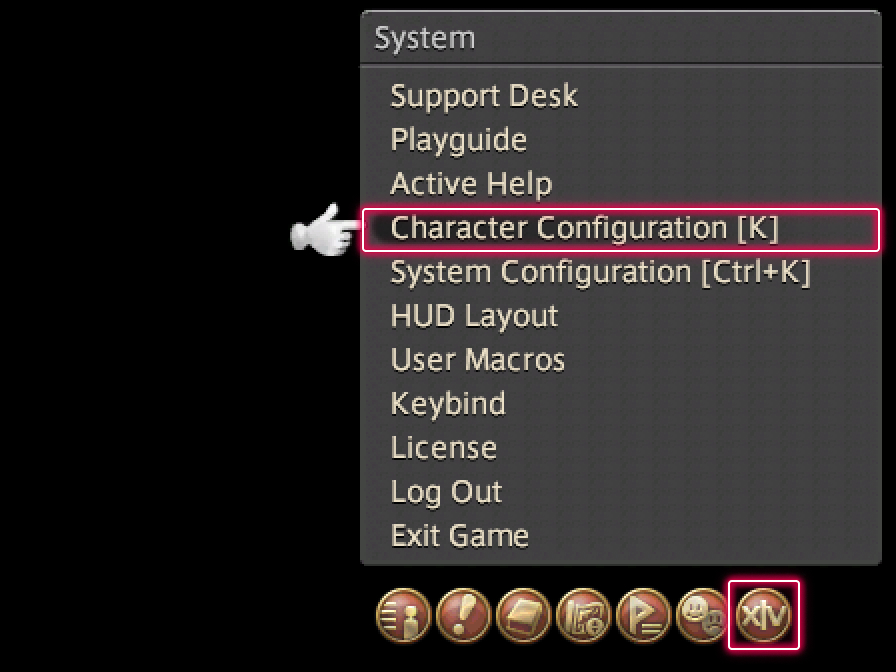
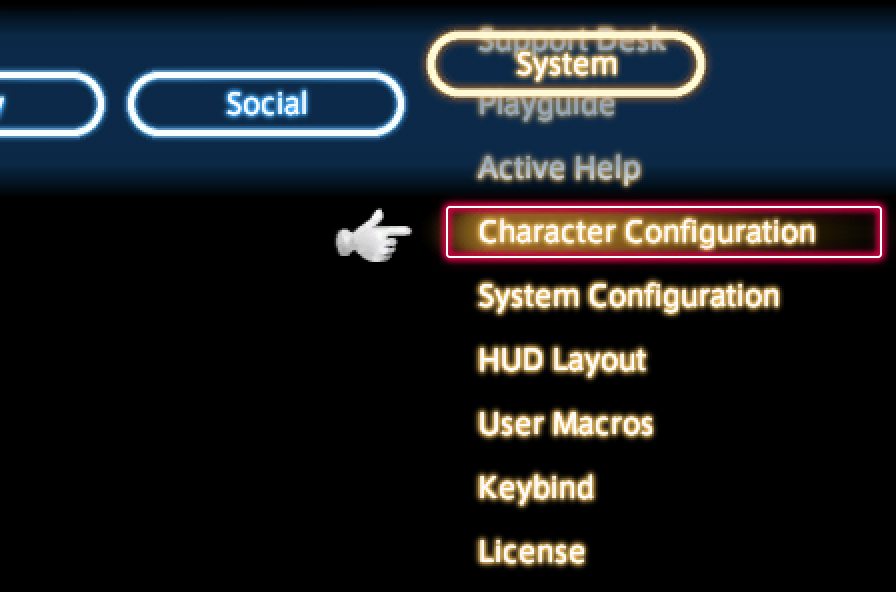
From the main menu, select System and open the Character Configuration menu.
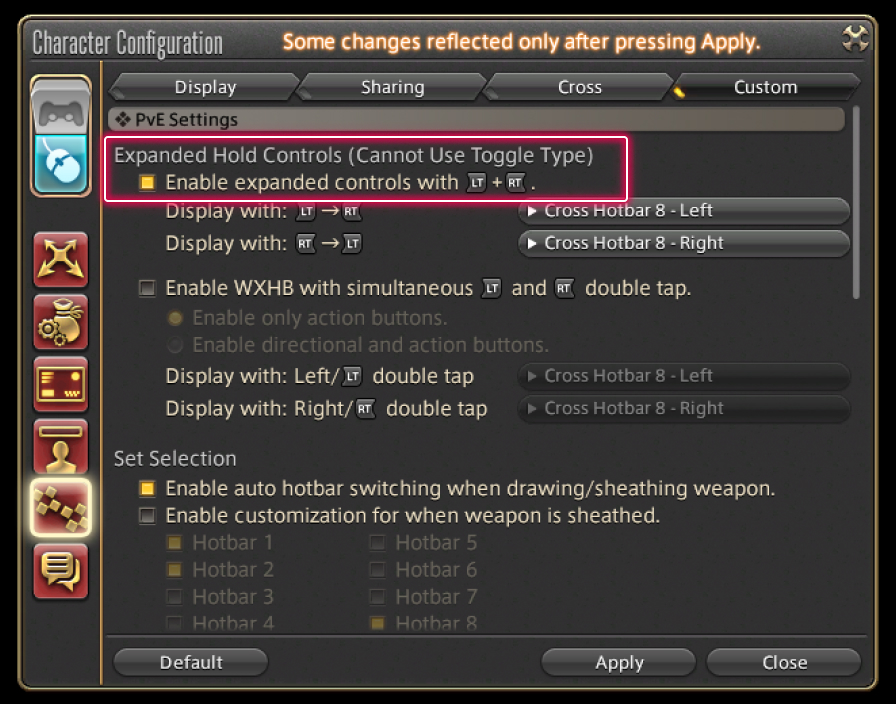
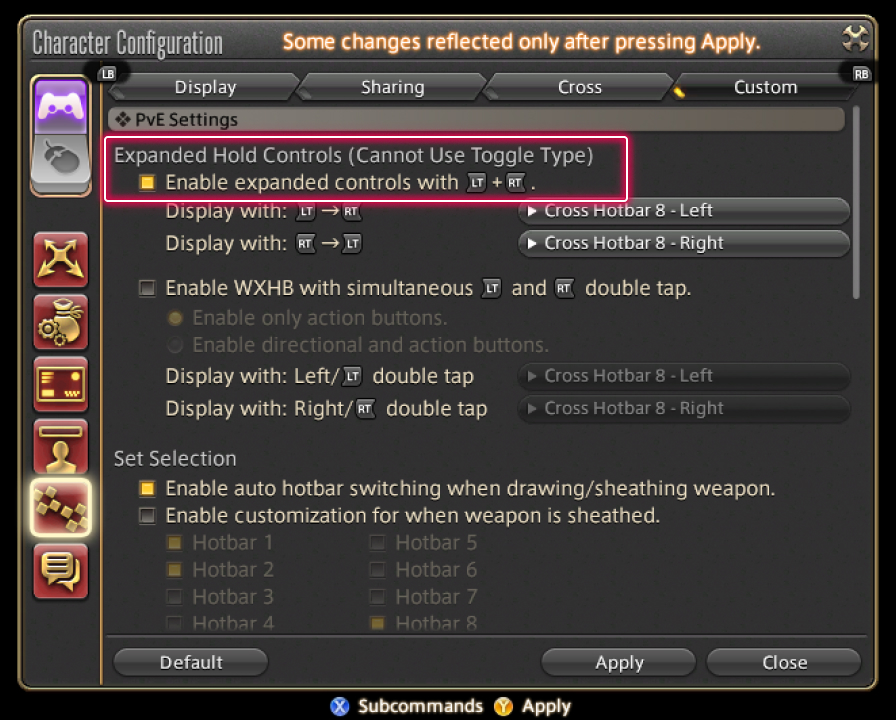
Under Custom on the Hotbar Settings tab, check the box Enable expanded controls with LT+RT (L2+R2 on PS5™/PS4™, LT+RT on Xbox Series X|S).
The double cross hotbar can also be enabled in this menu.
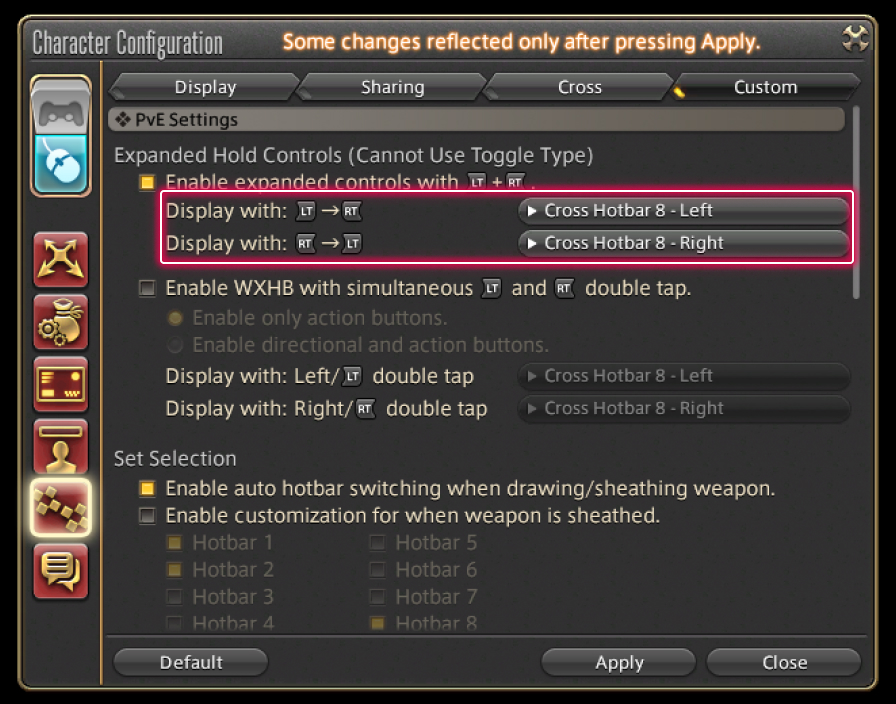
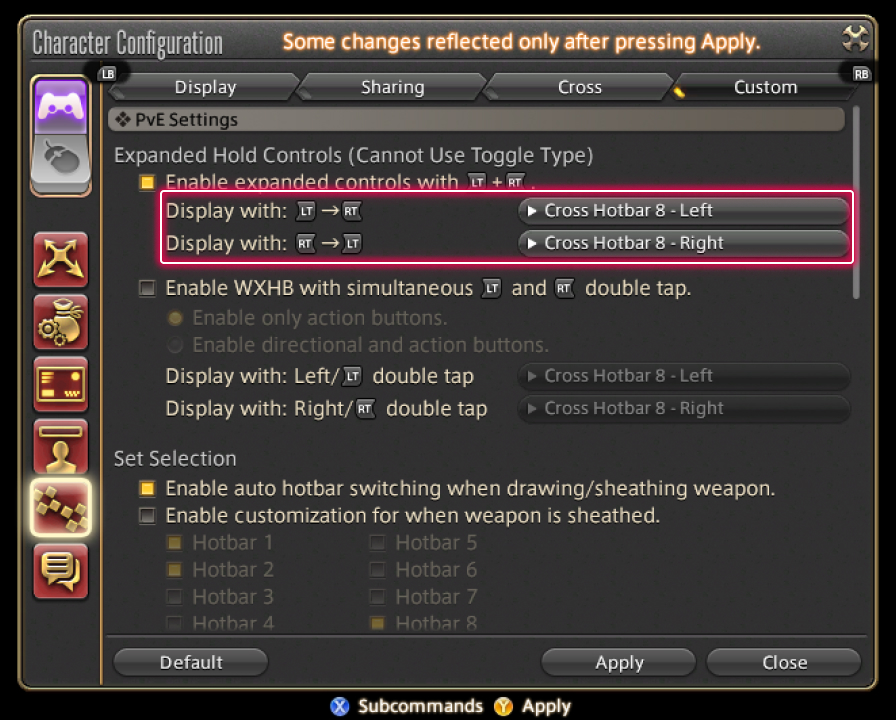
When enabling this option, you will have the chance to set which cross hotbars will appear when holding LT and RT (L2 and R2 on PlayStation®4). It is also worth noting the hotbars that appear will depend on the order in which these buttons are pressed. The available settings are as follows:
Windows®:
Display with: LT→RT (Hold LT then RT)
Display with: RT→LT (Hold RT then LT)
PS5™/PS4™
Display with: L2→R2 (Hold L2 then R2)
Display with: R2→L2 (Hold R2 then L2)
Xbox:
Display with: LT→RT (Hold LT then RT)
Display with: RT→LT (Hold RT then LT)

After setting the expanded hold controls to your satisfaction, try holding down the trigger buttons and confirm the correct cross hotbars are displayed.
→Learn more about the cross hotbar.