The user interface, or UI for short, refers to the various on-screen elements and menus through which a player interacts with the game. The UI in FFXIV can be adjusted in myriad ways to ensure an enjoyable gaming experience.
This guide will explain how to adjust the UI, and offer tips to help you navigate the game.

Use the default settings…

Or try something creative!

The possibilities are endless!

Use the default settings…

Or try something creative!

The possibilities are endless!

1. Enter a term to search.

2. Find a topic and review its contents.

3. Try out what you've learned!

1. Enter a term to search.

2. Find a topic and review its contents.

3. Try out what you've learned!
(You can view this screen at any time from the guide icon.)
Combat / Targeting
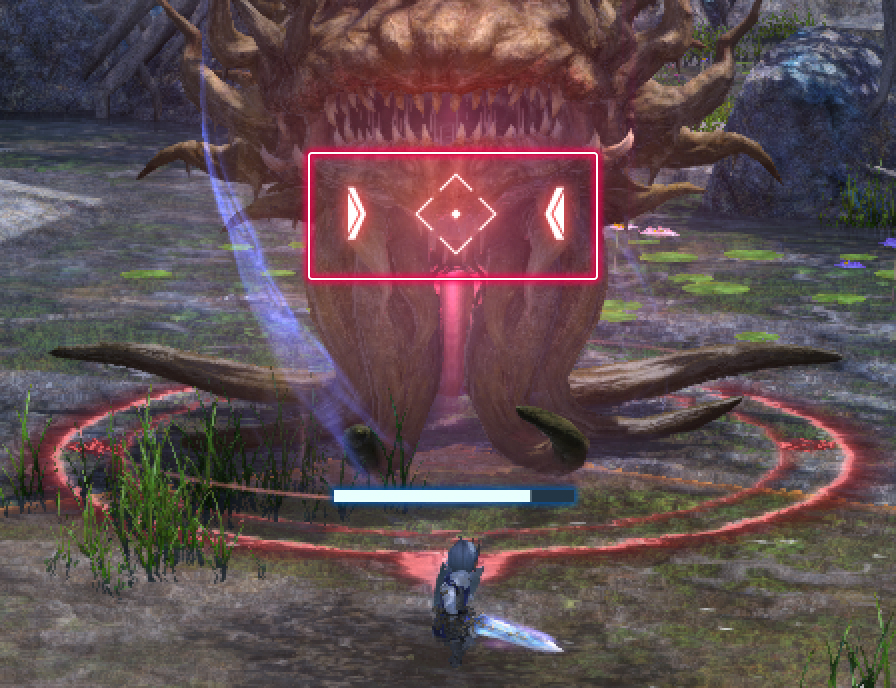
When playing with a gamepad or controller, using Left Thumb-click (L3 on PS5™/PS4™, Left Thumb-click on Xbox Series X|S) will cause you to lock onto a target. An icon will also appear on the screen indicating when you are locked on.
Should you find yourself only able to walk backwards or sidestep during battle, you may have accidentally locked onto your target. If you see the locked on icon on your screen, using Left Thumb-click (L3 on PS5™/PS4™, Left Thumb-click on Xbox Series X|S) will disengage the lock on.
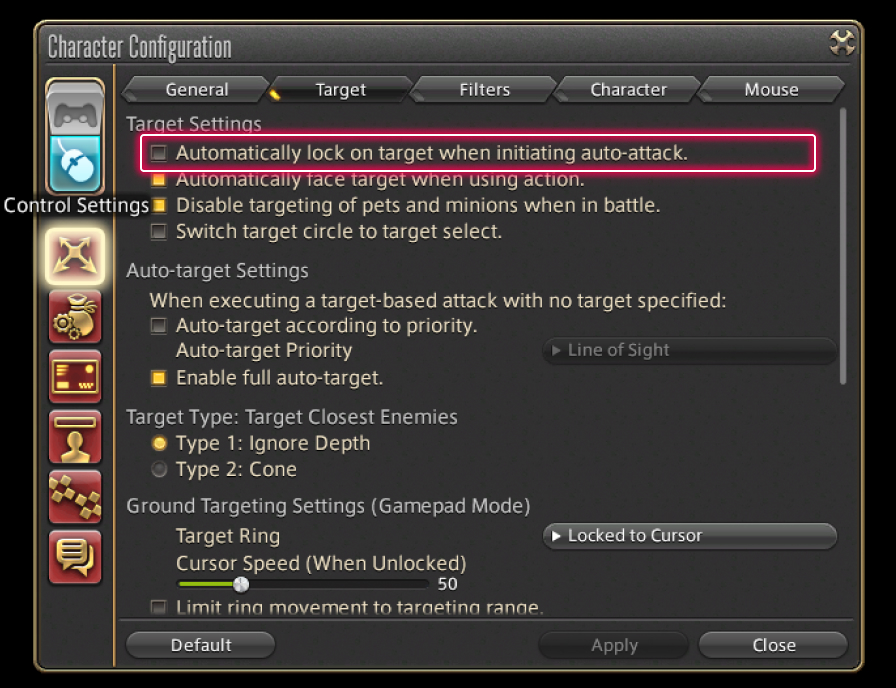
From the main menu, select System and open the Character Configuration menu. Under Control Settings, select the Target tab, then uncheck the box "Automatically lock on target when initiating auto-attack."
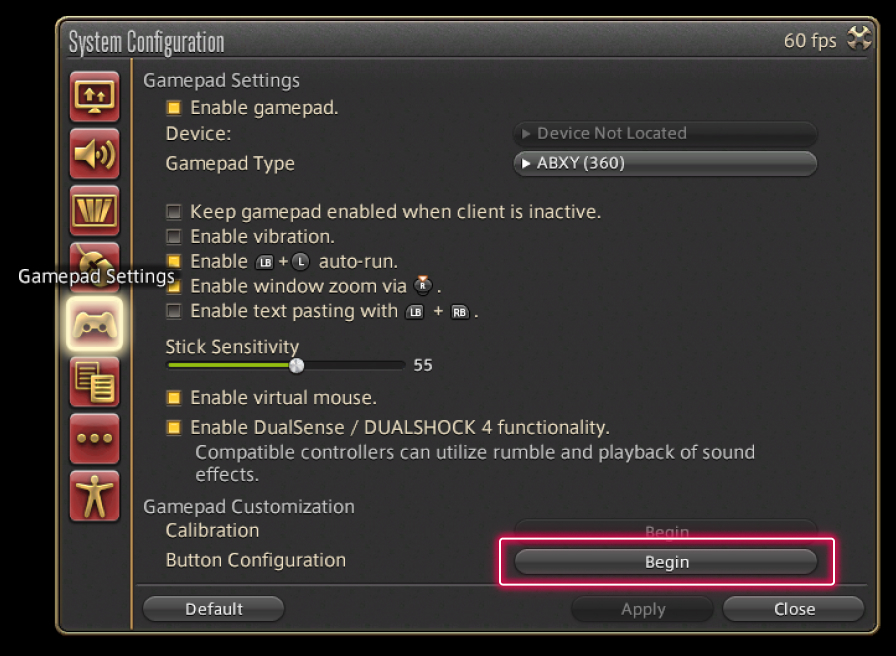
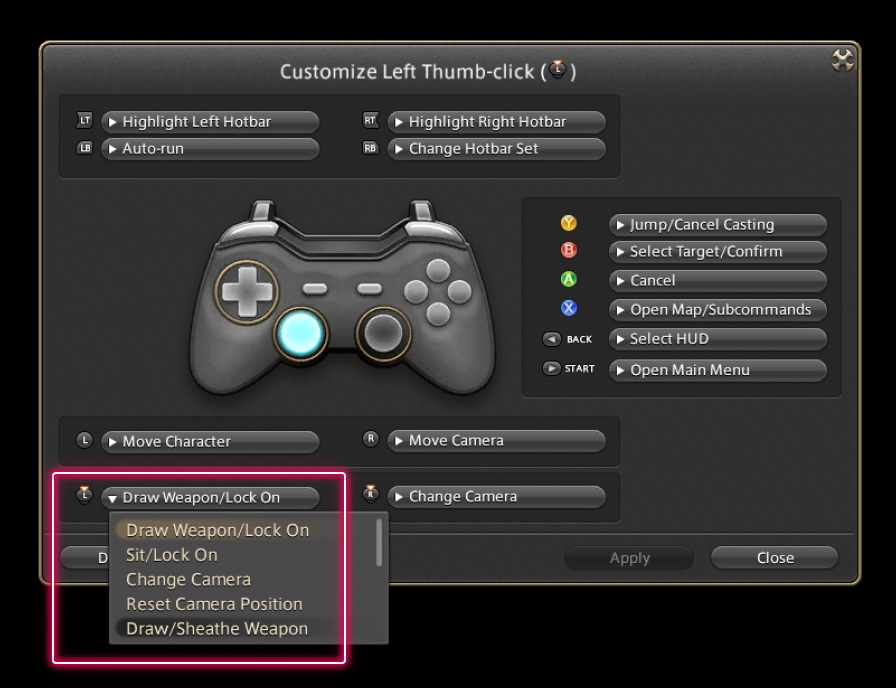
From the main menu, select System and open the System Configuration menu. Select Gamepad Settings (Controller Settings on PS5™/PS4™), and use the Button Configuration option under Gamepad Customization. This is recommended for players who wish to avoid locking onto targets accidentally by pressing down on the left stick.
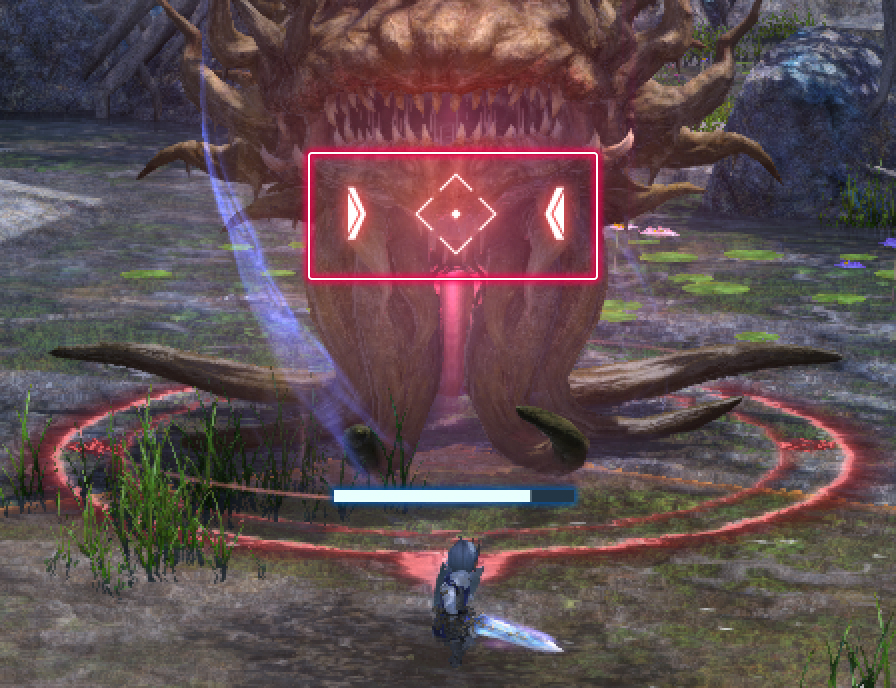
When playing with a gamepad or controller, using Left Thumb-click (L3 on PS5™/PS4™, Left Thumb-click on Xbox Series X|S) will cause you to lock onto a target. An icon will also appear on the screen indicating when you are locked on.
Should you find yourself only able to walk backwards or sidestep during battle, you may have accidentally locked onto your target. If you see the locked on icon on your screen, using Left Thumb-click (L3 on PS5™/PS4™, Left Thumb-click on Xbox Series X|S) will disengage the lock on.
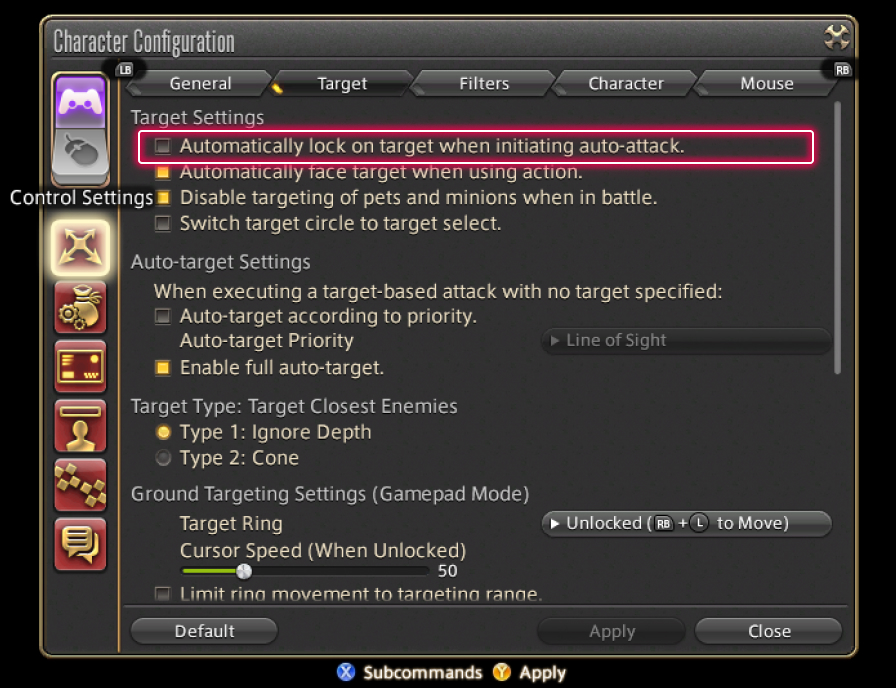
From the main menu, select System and open the Character Configuration menu. Under Control Settings, select the Target tab, then uncheck the box "Automatically lock on target when initiating auto-attack."
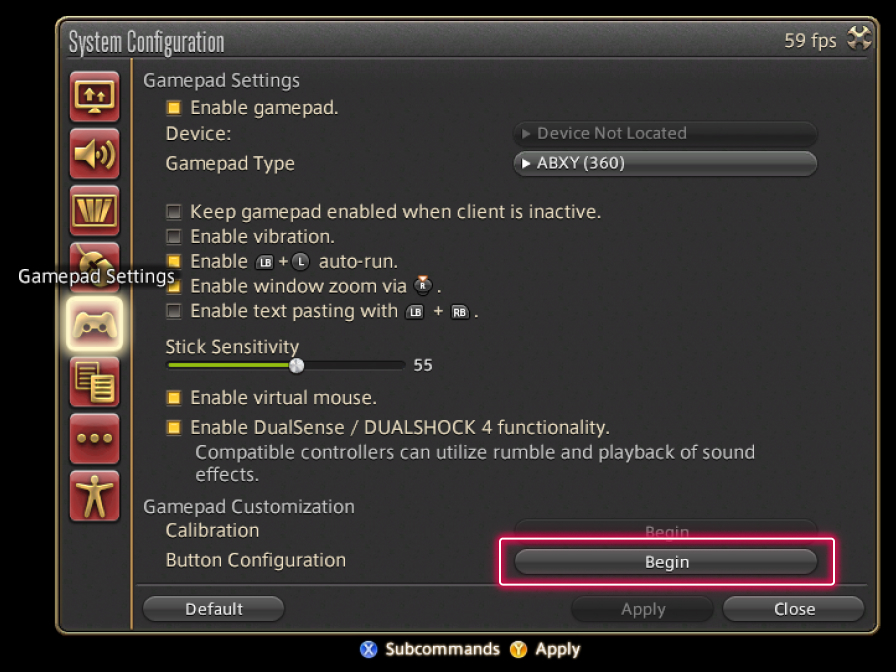
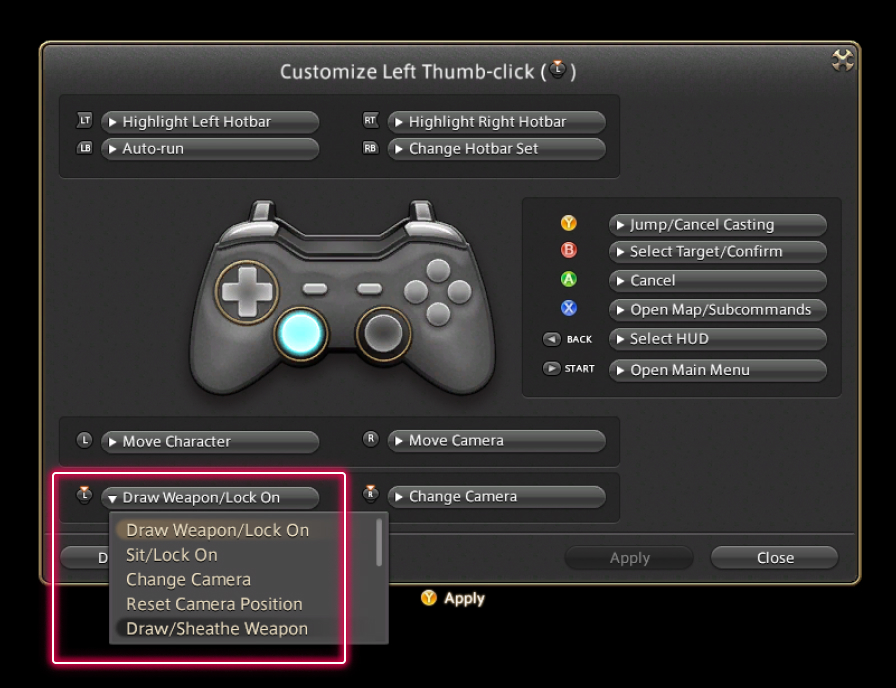
From the main menu, select System and open the System Configuration menu. Select Gamepad Settings (Controller Settings on PS5™/PS4™), and use the Button Configuration option under Gamepad Customization. This is recommended for players who wish to avoid locking onto targets accidentally by pressing down on the left stick.