The user interface, or UI for short, refers to the various on-screen elements and menus through which a player interacts with the game. The UI in FFXIV can be adjusted in myriad ways to ensure an enjoyable gaming experience.
This guide will explain how to adjust the UI, and offer tips to help you navigate the game.

Use the default settings…

Or try something creative!

The possibilities are endless!

Use the default settings…

Or try something creative!

The possibilities are endless!

1. Enter a term to search.

2. Find a topic and review its contents.

3. Try out what you've learned!

1. Enter a term to search.

2. Find a topic and review its contents.

3. Try out what you've learned!
(You can view this screen at any time from the guide icon.)
Communication / Display Names

From the main menu, select System and open the Character Configuration menu, then select the Display Name Settings tab from the column on the left. Under General, check the box labeled "Display class or job icons with nameplate." and choose your preferred icon type.
With these icons enabled, you can easily view the classes and jobs of your adventuring companions without having to check your party or alliance list in the midst of battle.
* Class/job icons may not display during certain PvP modes.
* When class/job icons are enabled, the online status above a player may display at a smaller size, or not display at all.
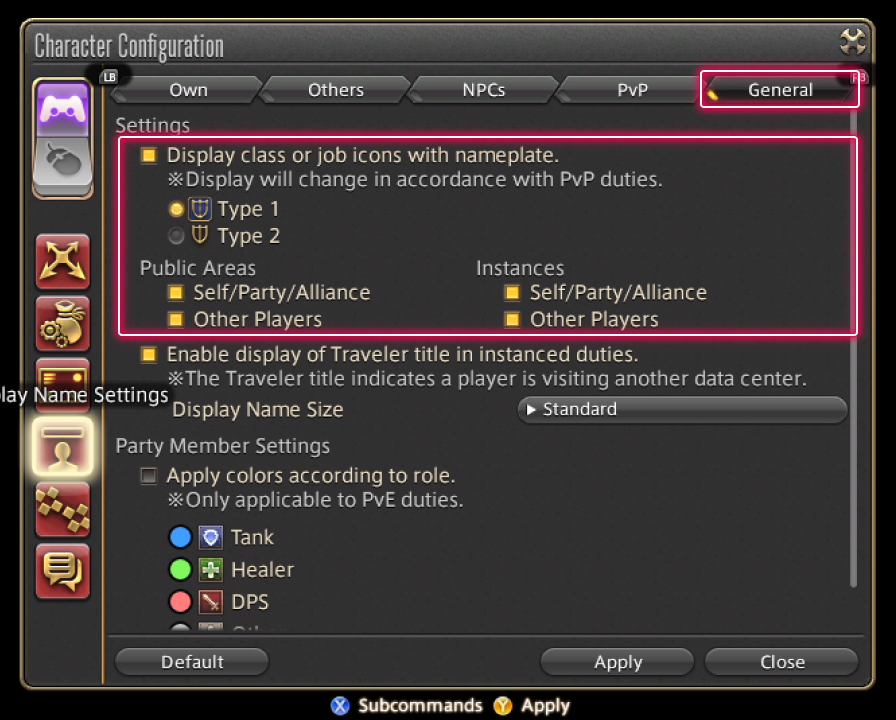
From the main menu, select System and open the Character Configuration menu, then select the Display Name Settings tab from the column on the left. Under General, check the box labeled "Display class or job icons with nameplate." and choose your preferred icon type.
With these icons enabled, you can easily view the classes and jobs of your adventuring companions without having to check your party or alliance list in the midst of battle.
* Class/job icons may not display during certain PvP modes.
* When class/job icons are enabled, the online status above a player may display at a smaller size, or not display at all.
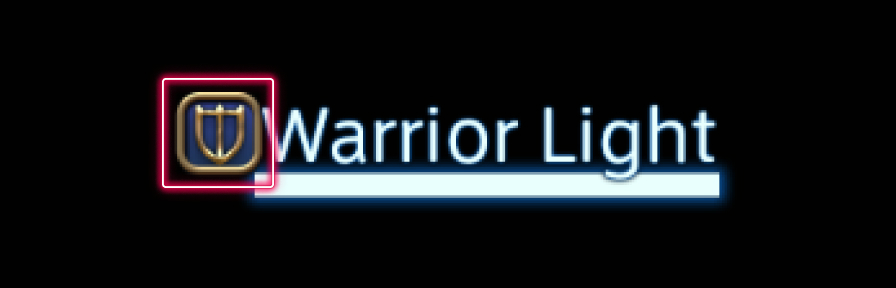 Icon Type 1
Icon Type 1
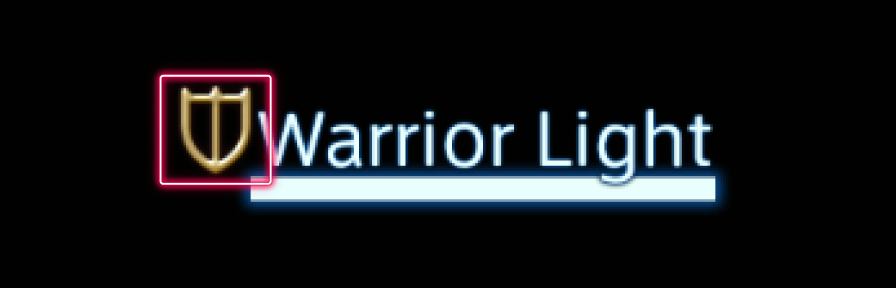 Icon Type 2
Icon Type 2