The user interface, or UI for short, refers to the various on-screen elements and menus through which a player interacts with the game. The UI in FFXIV can be adjusted in myriad ways to ensure an enjoyable gaming experience.
This guide will explain how to adjust the UI, and offer tips to help you navigate the game.

Use the default settings…

Or try something creative!

The possibilities are endless!

Use the default settings…

Or try something creative!

The possibilities are endless!

1. Enter a term to search.

2. Find a topic and review its contents.

3. Try out what you've learned!

1. Enter a term to search.

2. Find a topic and review its contents.

3. Try out what you've learned!
(You can view this screen at any time from the guide icon.)
Communication / Chat
After placing a flag on your map, its location can be shared with other players via the log window using a map link. Once sent in a message, the link can be accessed to open a map with the location marked with a flag.
After placing a flag on your map, its location can be shared with other players via the log window using a map link. Once sent in a message, the link can be accessed to open a map with the location marked with a flag.
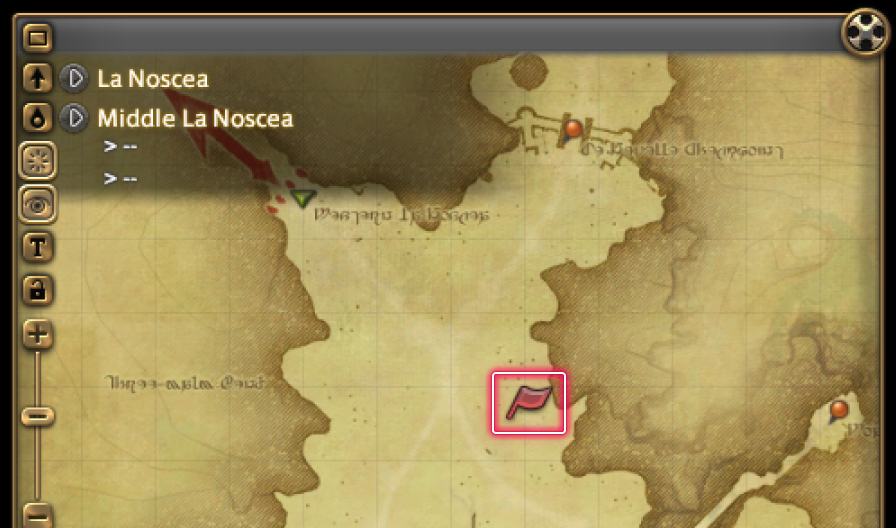
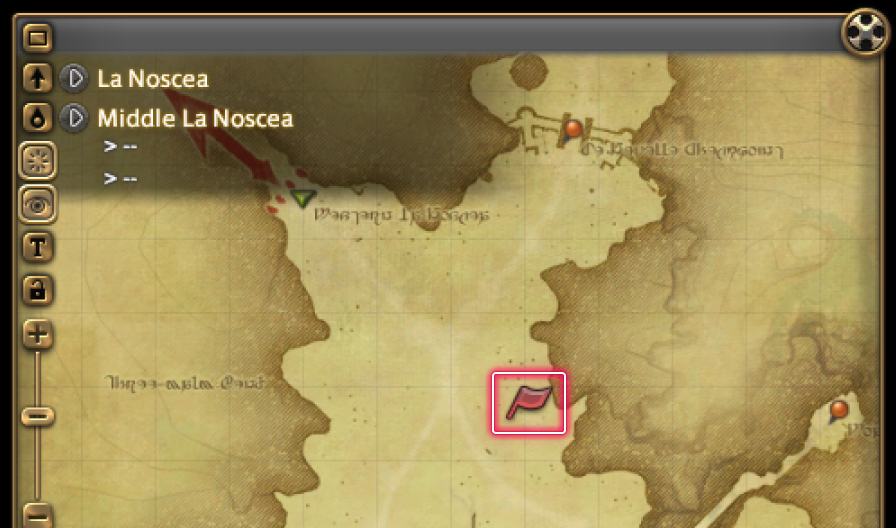
With your map open, position your cursor at a location you wish to mark, then hold Ctrl and right-click that location.
* A red flag icon should appear on the map.
With your map open, use the right stick to position your cursor at a location you wish to mark, then press LB and RB (L1 and R1 on PS5™/PS4™, LB and RB on Xbox Series X|S) at that location.
* A red flag icon should appear on the map.
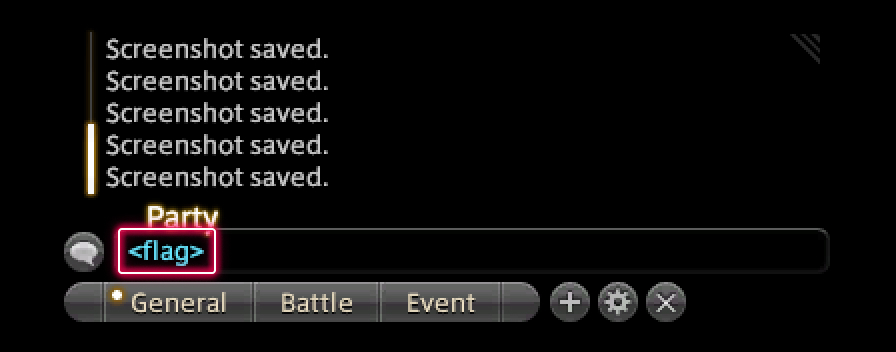
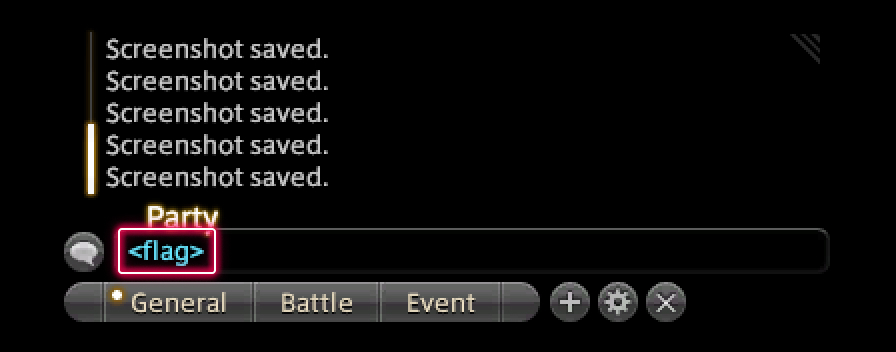
The text "<flag>" should now appear in the chat input bar. This is your map link. Type a message before or after this text if you so desire, then press enter.
The text "<flag>" should now appear in the chat input bar. This is your map link. Type a message before or after this text if you so desire, then press the A button (X on PS5™/PS4™, A on Xbox Series X|S).
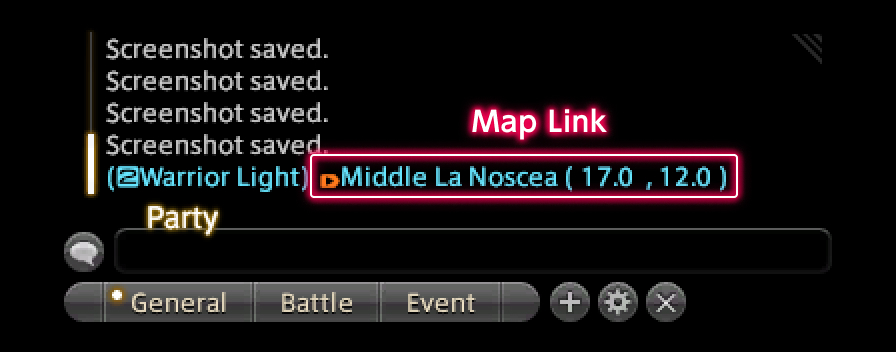
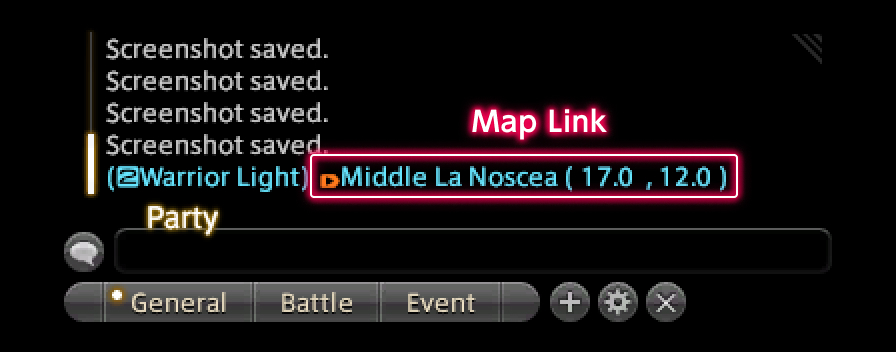
If linked successfully, the map location and coordinates should appear in the log window.
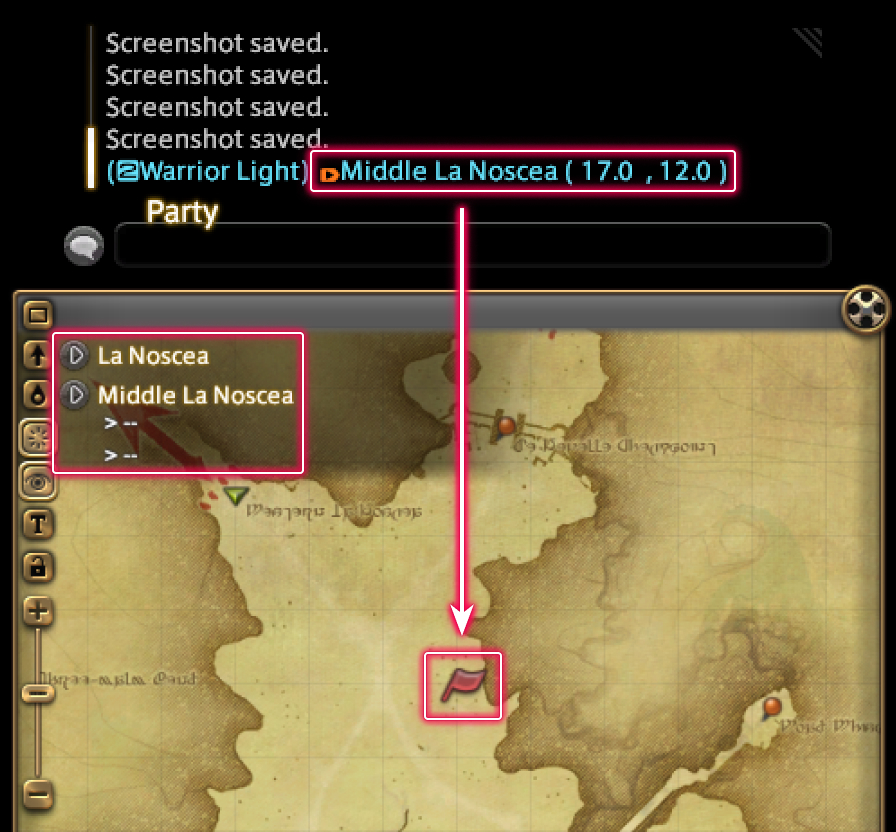
Both you and the player you sent the map link to can click the link in the log window to open a map with the location marked by a red flag.
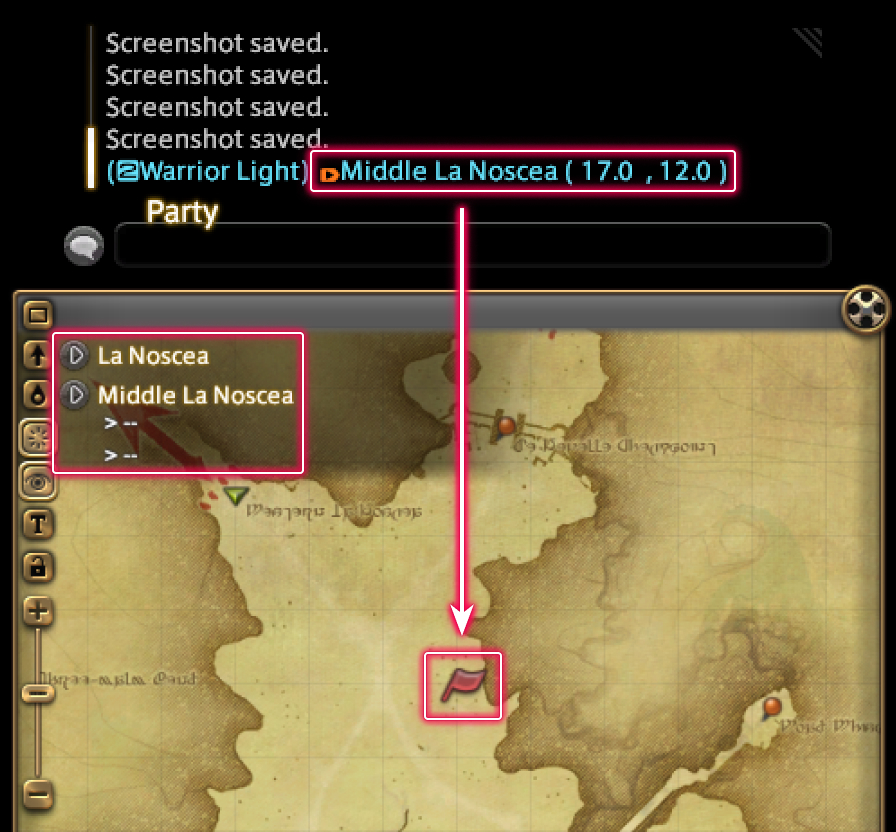
Both you and the player you sent the map link to can press the BACK button (SHARE on PS4™, CREATE on PS5™, View button on Xbox Series X|S) to select the link and open a map with the location marked by a red flag.