The user interface, or UI for short, refers to the various on-screen elements and menus through which a player interacts with the game. The UI in FFXIV can be adjusted in myriad ways to ensure an enjoyable gaming experience.
This guide will explain how to adjust the UI, and offer tips to help you navigate the game.

Use the default settings…

Or try something creative!

The possibilities are endless!

Use the default settings…

Or try something creative!

The possibilities are endless!

1. Enter a term to search.

2. Find a topic and review its contents.

3. Try out what you've learned!

1. Enter a term to search.

2. Find a topic and review its contents.

3. Try out what you've learned!
(You can view this screen at any time from the guide icon.)
Mastering the UI / HUD Overview
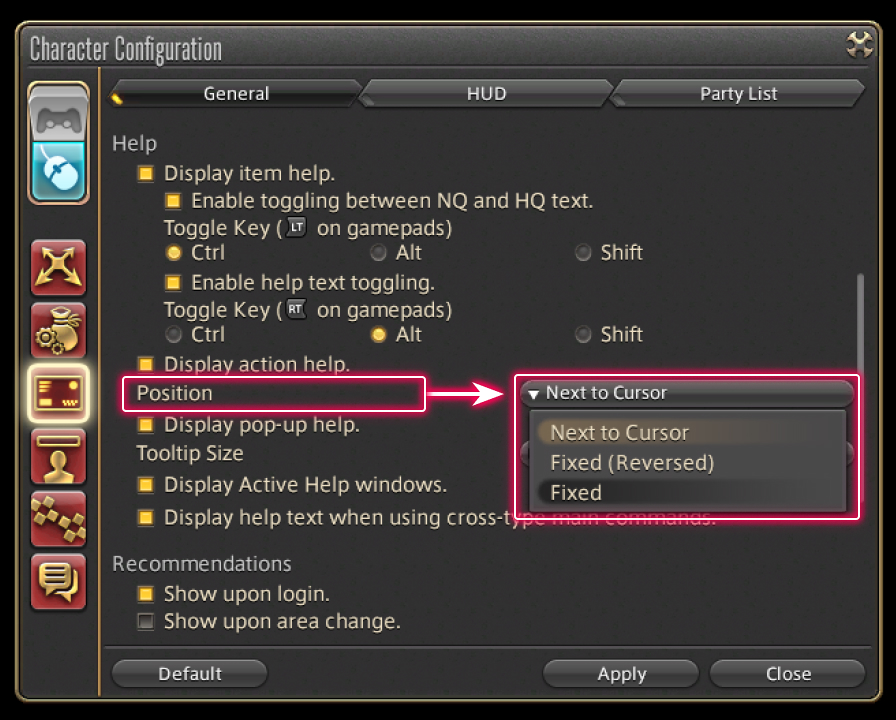
From the main menu, select System and open the Character Configuration menu, then select the UI Settings tab from the column on the left. Under General, you'll find the Help options, where you can specify how you want action help to be displayed. If you'd prefer your action help to always display in the same location you set on your HUD layout, select Fixed from the dropdown menu.
Selecting the Next to Cursor option from the dropdown menu will display action help by your cursor when an action is highlighted. Furthermore, by selecting the Fixed (Reversed) option, action help will be displayed based on the assigned location on the HUD layout as well as your cursor's location.
Feel free to experiment with your options and choose the one that works best for your adventures!
If you'd prefer to turn off action help, you can uncheck the "Display action help." box.
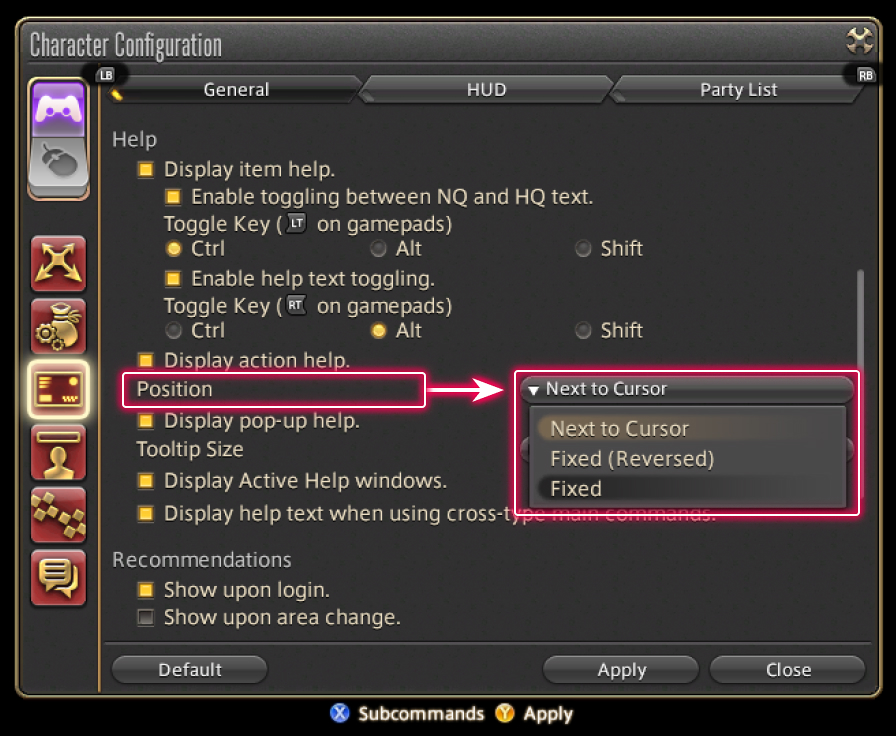
From the main menu, select System and open the Character Configuration menu, then select the UI Settings tab from the column on the left. Under General, you'll find the Help options, where you can specify how you want action help to be displayed. If you'd prefer your action help to always display in the same location you set on your HUD layout, select Fixed from the dropdown menu.
Selecting the Next to Cursor option from the dropdown menu will display action help by your cursor when an action is highlighted. Furthermore, by selecting the Fixed (Reversed) option, action help will be displayed based on the assigned location on the HUD layout as well as your cursor's location.
Feel free to experiment with your options and choose the one that works best for your adventures!
If you'd prefer to turn off action help, you can uncheck the "Display action help." box.