The user interface, or UI for short, refers to the various on-screen elements and menus through which a player interacts with the game. The UI in FFXIV can be adjusted in myriad ways to ensure an enjoyable gaming experience.
This guide will explain how to adjust the UI, and offer tips to help you navigate the game.

Use the default settings…

Or try something creative!

The possibilities are endless!

Use the default settings…

Or try something creative!

The possibilities are endless!

1. Enter a term to search.

2. Find a topic and review its contents.

3. Try out what you've learned!

1. Enter a term to search.

2. Find a topic and review its contents.

3. Try out what you've learned!
(You can view this screen at any time from the guide icon.)
Party / Party
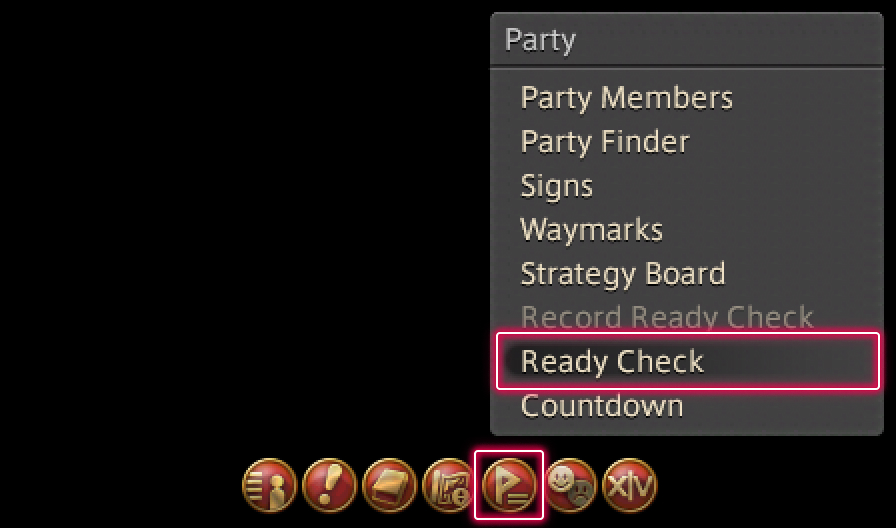
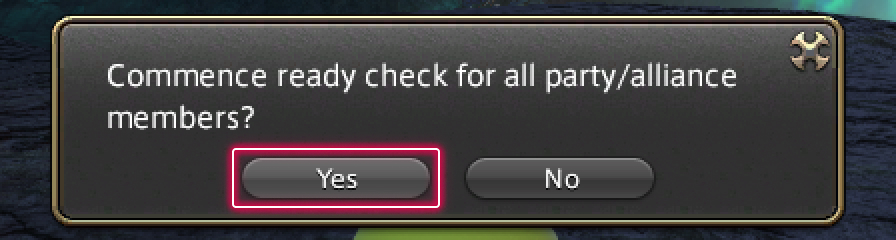
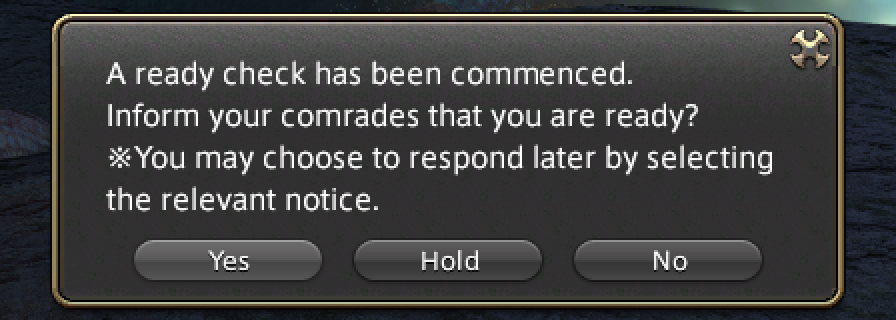
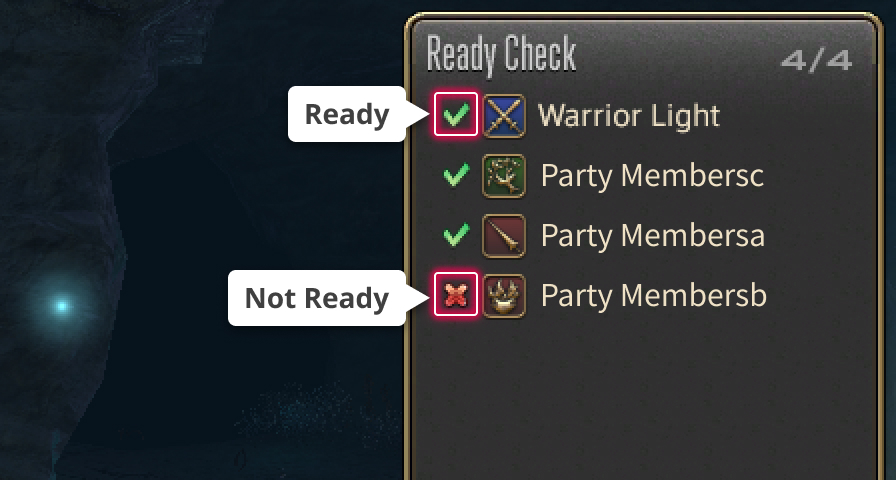
To confirm the readiness of other party/alliance members, select Ready Check under Party in the main menu, which will open a dialog box.
Selecting "Yes" on the dialog box will initiate a ready check for all party/alliance members.
With this function, there is no need to check with each member individually, which is very convenient.
The Ready Check action can be registered to a hotbar or cross hotbar and accessed by just pressing a single button. That comes in handy if you often play a class or a job that needs to make sure everyone is ready.
Responding to Ready Check
When a ready check is initiated by a party member, a window appears for all party members asking their status. Make sure to respond in time!
* All party members' statuses are displayed after the prescribed time has elapsed. If you do not respond in time, you will be automatically marked as "not ready."
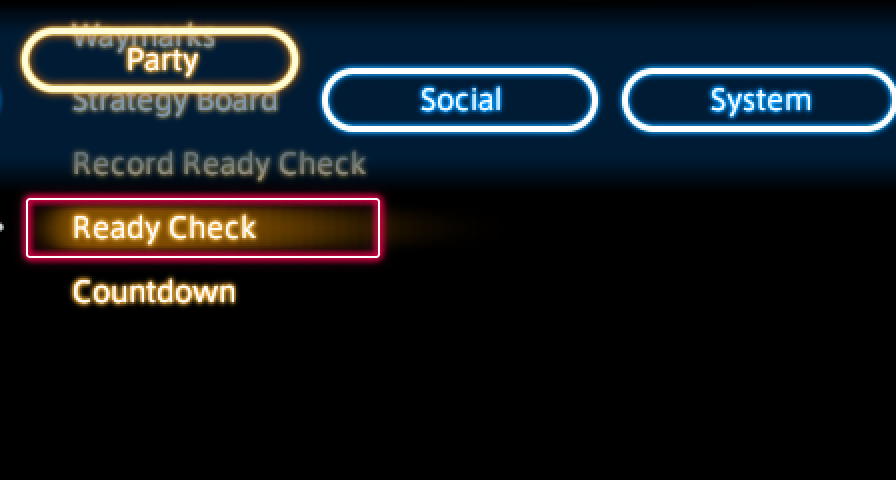
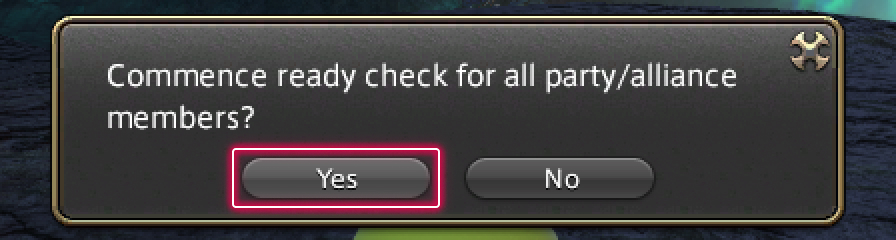
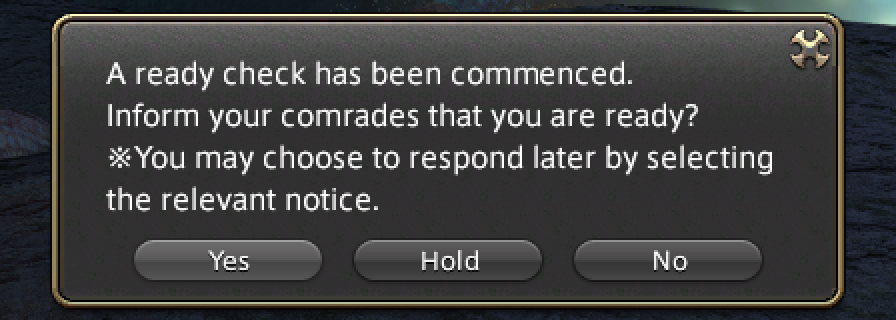
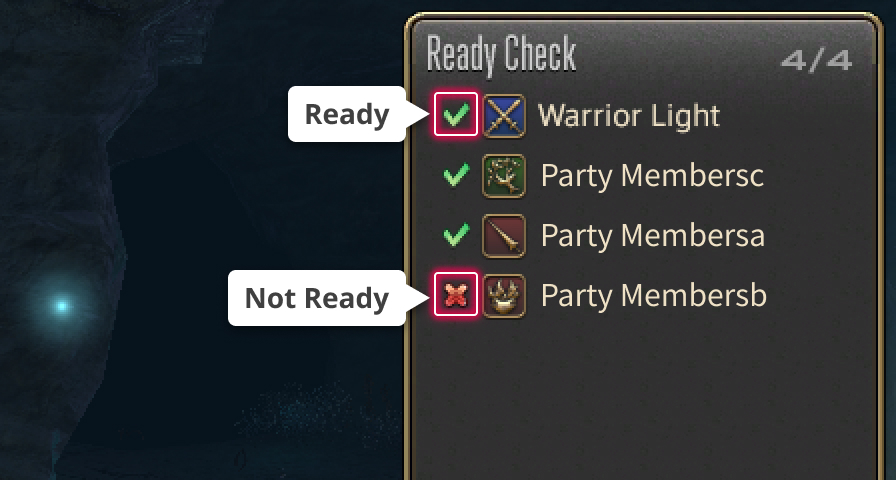
To confirm the readiness of other party/alliance members, select Ready Check under Party in the main menu, which will open a dialog box.
Selecting "Yes" on the dialog box will initiate a ready check for all party/alliance members.
With this function, there is no need to check with each member individually, which is very convenient.
The Ready Check action can be registered to a hotbar or cross hotbar and accessed by just pressing a single button. That comes in handy if you often play a class or a job that needs to make sure everyone is ready.
Responding to Ready Check
When a ready check is initiated by a party member, a window appears for all party members asking their status. Make sure to respond in time!
* All party members' statuses are displayed after the prescribed time has elapsed. If you do not respond in time, you will be automatically marked as "not ready."