The user interface, or UI for short, refers to the various on-screen elements and menus through which a player interacts with the game. The UI in FFXIV can be adjusted in myriad ways to ensure an enjoyable gaming experience.
This guide will explain how to adjust the UI, and offer tips to help you navigate the game.

Use the default settings…

Or try something creative!

The possibilities are endless!

Use the default settings…

Or try something creative!

The possibilities are endless!

1. Enter a term to search.

2. Find a topic and review its contents.

3. Try out what you've learned!

1. Enter a term to search.

2. Find a topic and review its contents.

3. Try out what you've learned!
(You can view this screen at any time from the guide icon.)
Group Pose / Group Pose


Group Pose is a photo mode that allows you to take pictures of your character, party members, or friends at your command.
With this mode enabled, you can pause motions, move the camera, adjust lighting, change colors with filters, and decorate the screen with frames and stickers.
Even just using a filter or other design option adds an extra touch to your screenshots. Once you learn the basic functions of this mode, apply them in practice to create amazing screenshots!
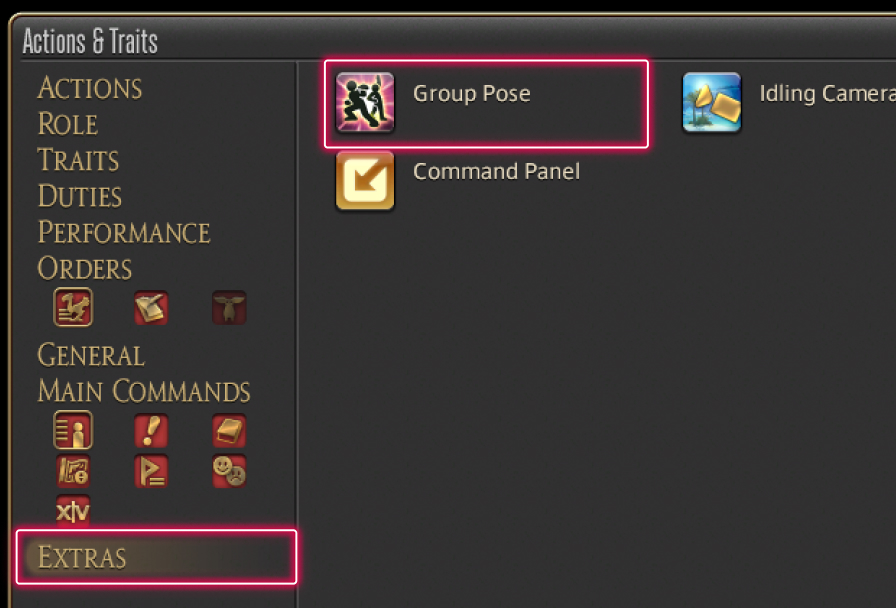
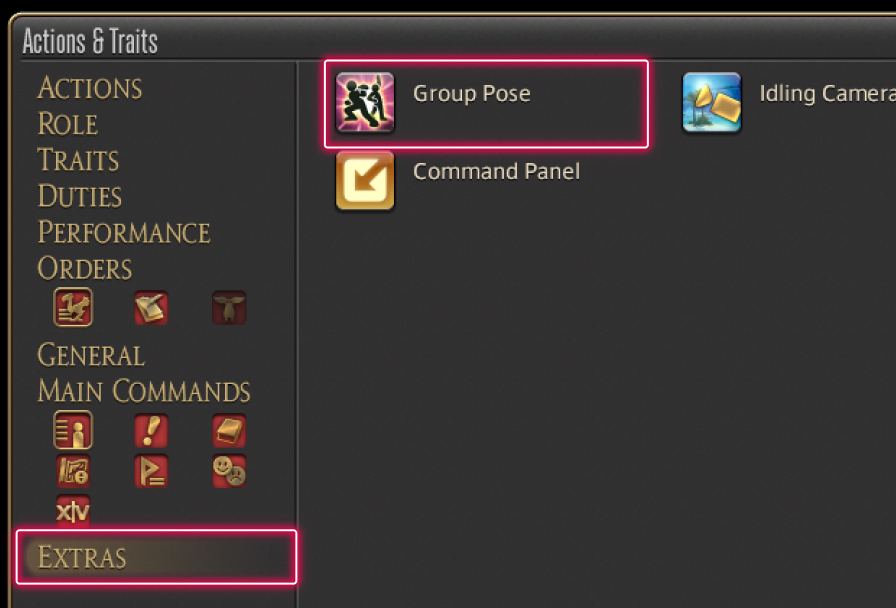
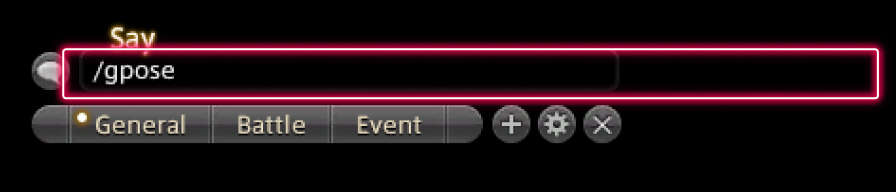
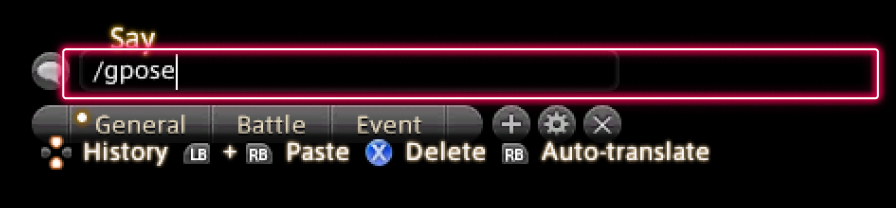
To activate Group Pose, open the Actions & Traits menu under Character in the main menu and select Group Pose from the Extras tab.
Group Pose can be activated by typing "/grouppose" or "/gpose" in the chat.
The Group Pose icon can be dragged from the Actions & Traits menu directly onto a hotbar for easier access.


Press the X button (□ on PS5™/PS4™, X on Xbox Series X|S) or the "R" key to hide the control guide and the settings menu on screen before taking screenshots.
To take a screenshot, press LB and Start or the Print Screen key.
* For PS4™, you can take screenshots using the SHARE button, and for PS5™, the CREATE button. For Xbox Series X|S, use the Share button.
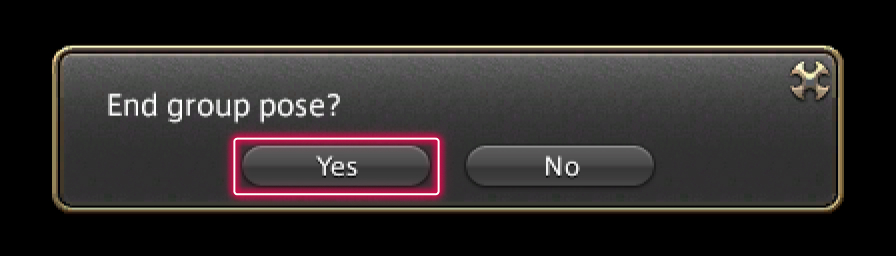
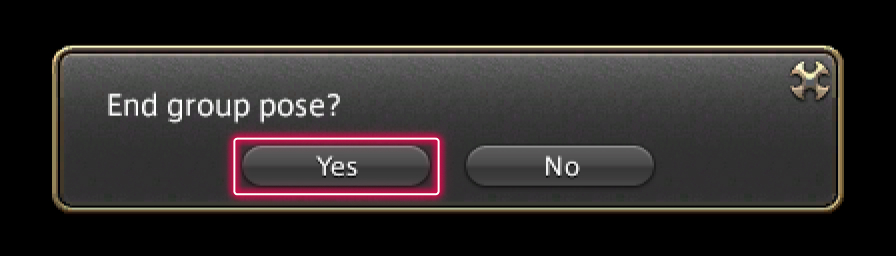
To end Group Pose, press the A button (X on PS5™/PS4™, A on Xbox Series X|S) or the Esc key.