The user interface, or UI for short, refers to the various on-screen elements and menus through which a player interacts with the game. The UI in FFXIV can be adjusted in myriad ways to ensure an enjoyable gaming experience.
This guide will explain how to adjust the UI, and offer tips to help you navigate the game.

Use the default settings…

Or try something creative!

The possibilities are endless!

Use the default settings…

Or try something creative!

The possibilities are endless!

1. Enter a term to search.

2. Find a topic and review its contents.

3. Try out what you've learned!

1. Enter a term to search.

2. Find a topic and review its contents.

3. Try out what you've learned!
(You can view this screen at any time from the guide icon.)
Mastering the UI / Hotbars
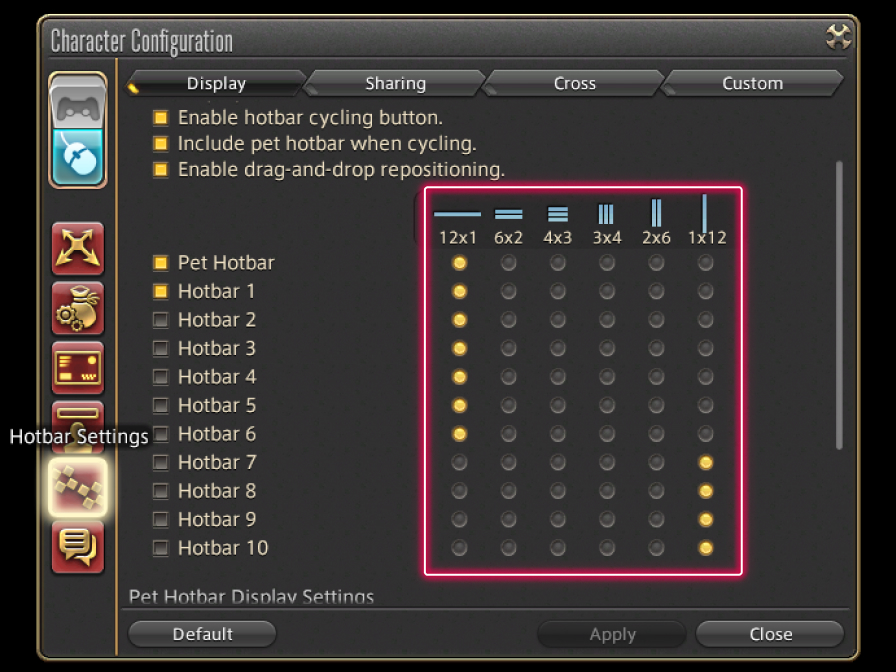
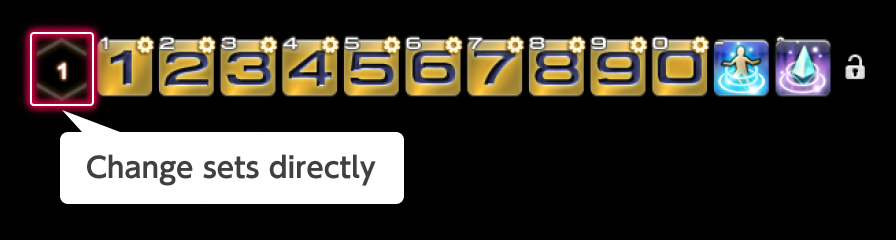
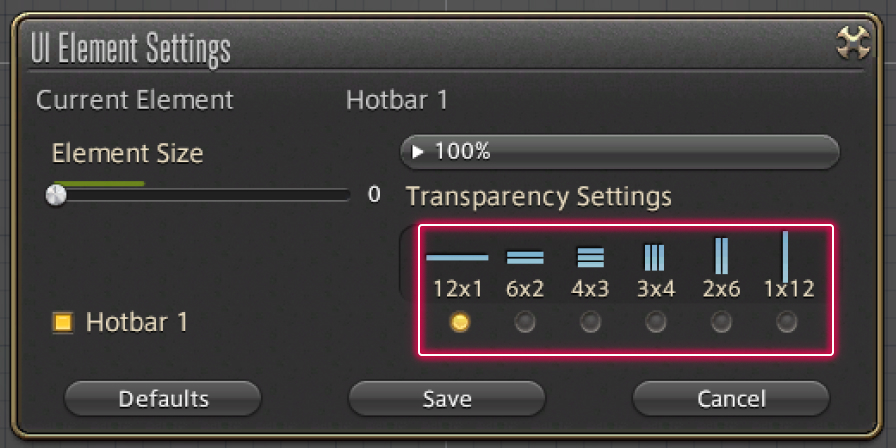
The shape of each hotbar can be changed by selecting System > Character Configuration > Hotbar Settings > Display tab > Hotbar Display Settings.
Check the box next to the hotbar you wish to change and select the desired shape.
Alternatively, you can also change the shape by directly right-clicking the number of a hotbar displayed on the screen or using UI Element Settings in the HUD layout menu, accessed via System of the main menu.
Try out different shapes and layouts to find what best suits your play style and preference!
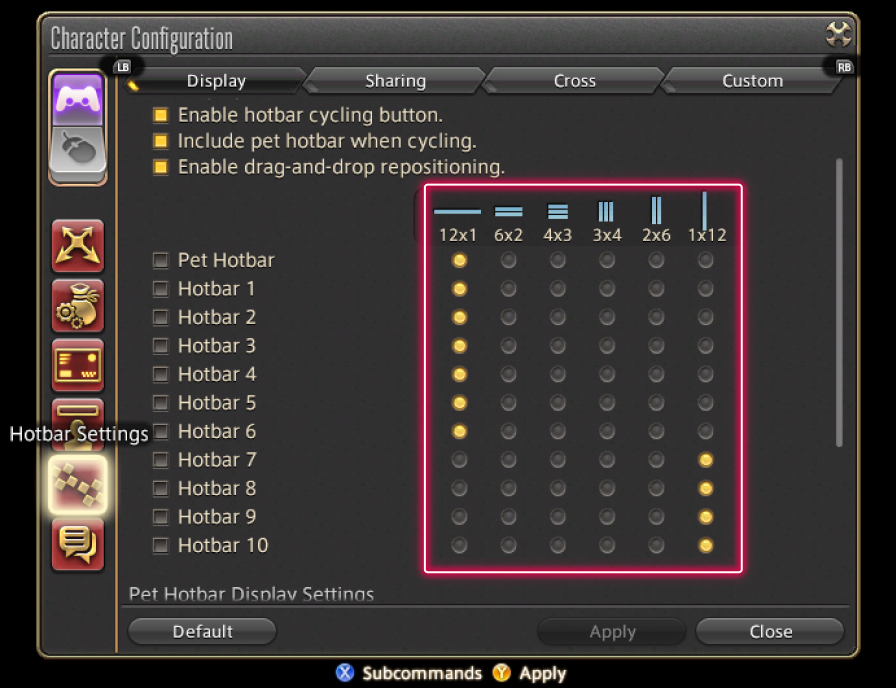
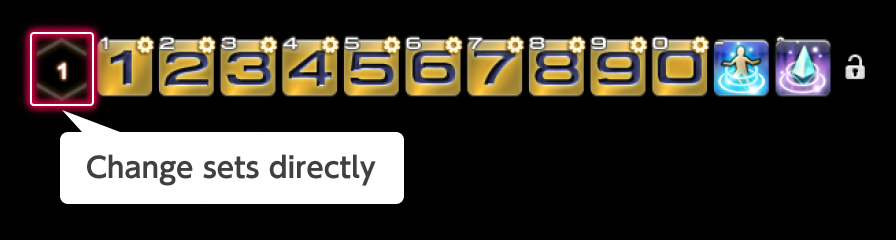
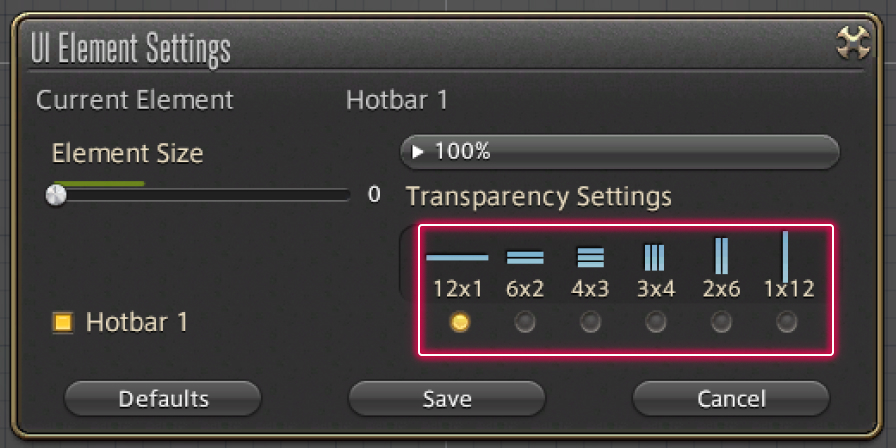
The shape of each hotbar can be changed by selecting System > Character Configuration > Hotbar Settings > Display tab > Hotbar Display Settings.
Check the box next to the hotbar you wish to change and select the desired shape.
Alternatively, you can also change the shape by using RT (R2 on PS5™/PS4™, RT on Xbox Series X|S) to directly select the number of a hotbar displayed on the screen or using UI Element Settings in the HUD layout menu, accessed via System of the main menu.
Try out different shapes and layouts to find what best suits your play style and preference!
See
Is it possible for a PlayStation®5/PlayStation®4/Xbox Series X|S controller to function as a mouse? for more details on this feature.