The user interface, or UI for short, refers to the various on-screen elements and menus through which a player interacts with the game. The UI in FFXIV can be adjusted in myriad ways to ensure an enjoyable gaming experience.
This guide will explain how to adjust the UI, and offer tips to help you navigate the game.

Use the default settings…

Or try something creative!

The possibilities are endless!

Use the default settings…

Or try something creative!

The possibilities are endless!

1. Enter a term to search.

2. Find a topic and review its contents.

3. Try out what you've learned!

1. Enter a term to search.

2. Find a topic and review its contents.

3. Try out what you've learned!
(You can view this screen at any time from the guide icon.)
Introducing Yourself / Adventurer Plates
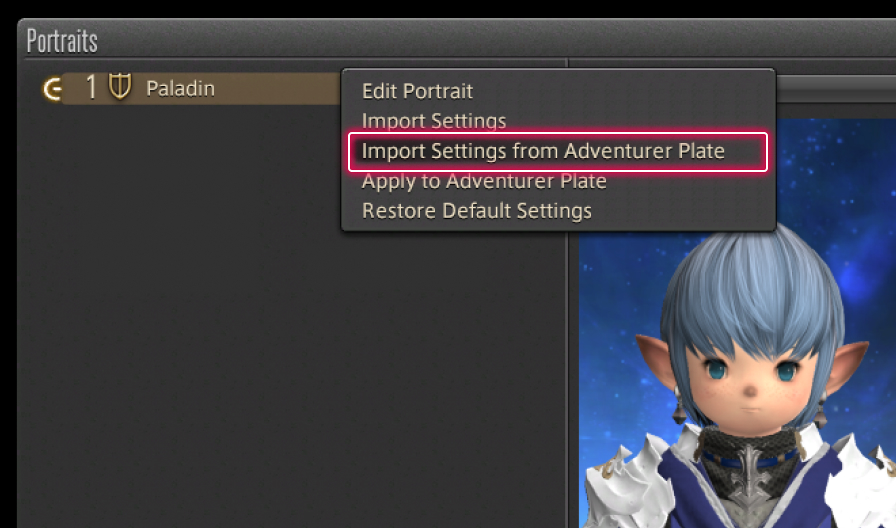
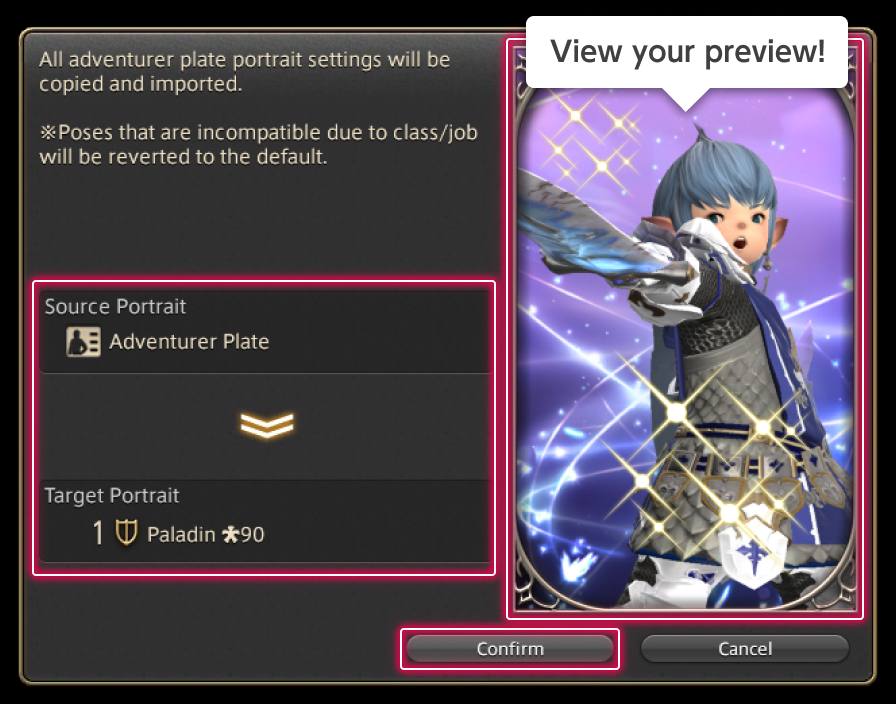
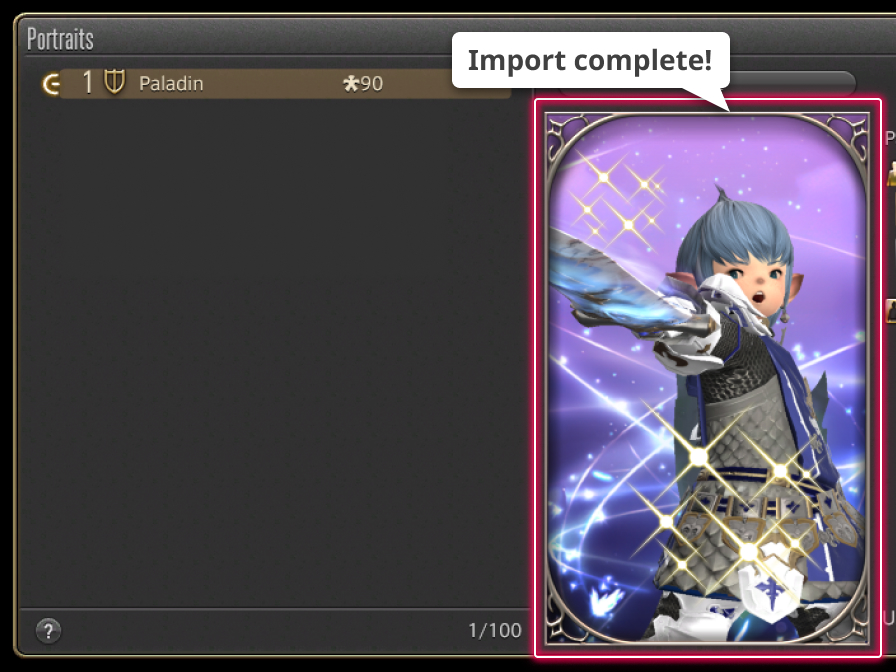
From the main menu, select Character and open the Portraits menu to display a list of your currently assigned gear set portraits. Once you have chosen which instant portrait you want to edit, right-click on the applicable gear set and select "Import Settings from Adventurer Plate" from the subcommand menu.
A confirmation window will appear and a preview of the imported portrait will be displayed. If you deem the preview to be picture perfect, you may then press the Confirm button to reflect the changes.
With these settings at your disposal, you can create stylish instant portraits from your adventurer plate...instantly!
* If the portrait you are importing contains motions that are restricted to a specific class or job, your pose may revert to the default settings.
* Instant portraits are linked to gear sets, so please ensure that you update the applicable gear set with your current gear before editing.
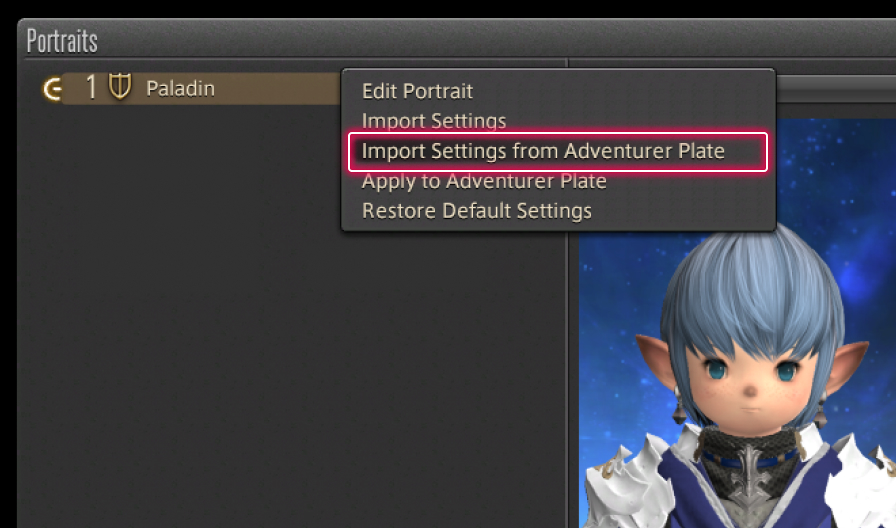
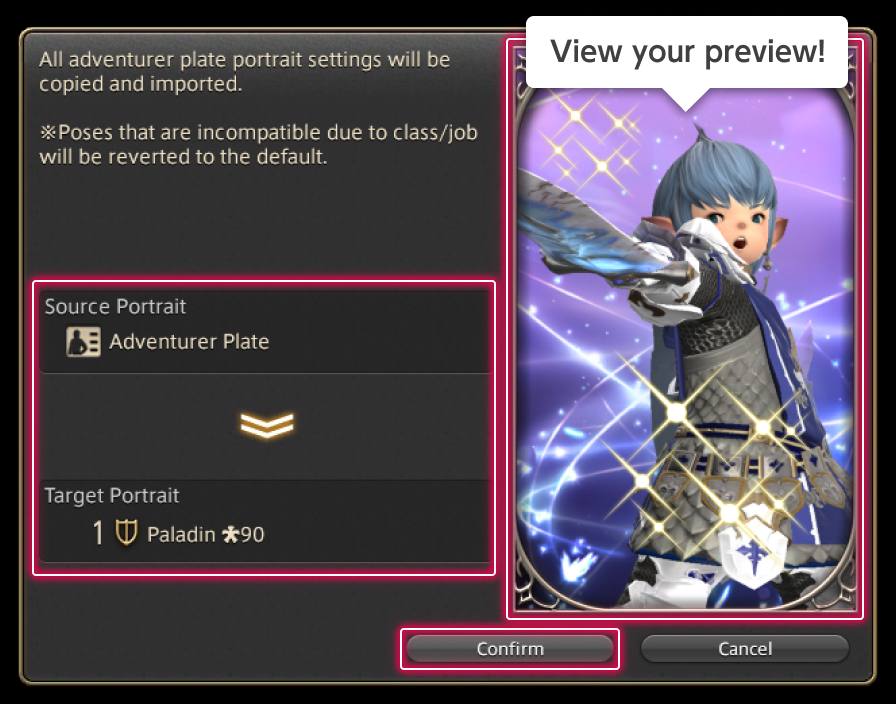
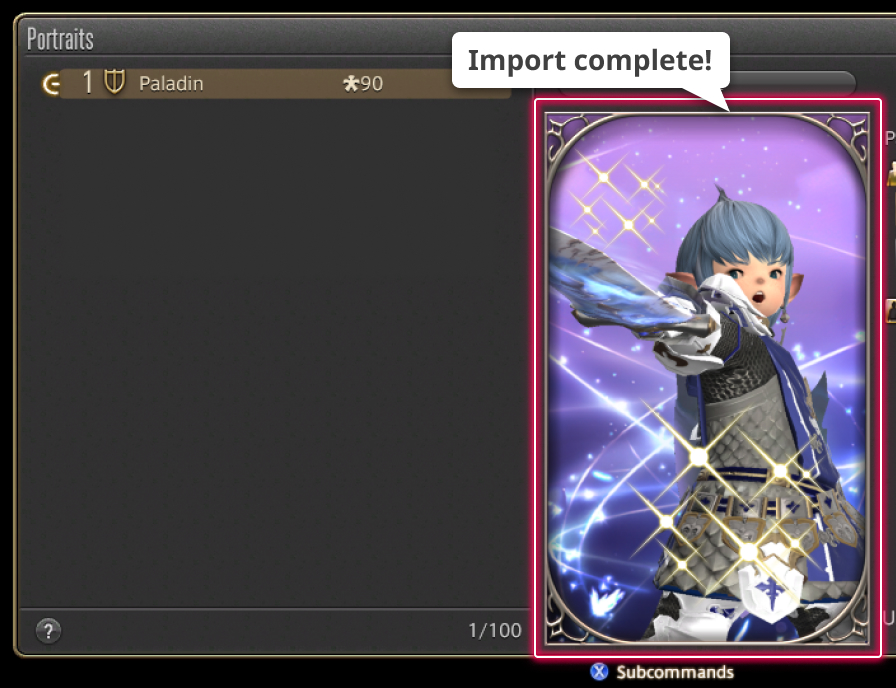
From the main menu, select Character and open the Portraits menu to display a list of your currently assigned gear set portraits. Once you have chosen which portrait you want to edit, select the applicable gear set with the X button (□ on PS5™/PS4™, X on Xbox Series X|S), then choose "Import Settings from Adventurer Plate" from the subcommand menu.
A confirmation window will appear and a preview of the imported portrait will be displayed. If you deem the preview to be picture perfect, you may press the Confirm button to reflect the changes.
With these settings at your disposal, you can create stylish instant portraits from your adventurer plate...instantly!
* If the portrait you are importing contains motions that are restricted to a specific class or job, your pose may revert to the default settings.
* Instant portraits are linked to gear sets, so please ensure that you update the applicable gear set with your current gear before editing.